Navigation for Managers and Admins - Mobile Interface
Shiftboard uses top and left navigation bars to give you access to everything you need to manage your Shiftboard site. You may have some or all of the menu options shown below depending on how your site is configured. For example, if your site is not set up to use the timeclock functionality, you would not see the timeclock icon.
Top Navigation Bar

- Logo—Clicking the logo displays your Dashboard.
- Find people—Search for a person on your team, then click their name for quick access to their details.
- Broadcast message—Opens the Broadcast Message page.
- Clock in/out—Opens the Clock In/Out page.
- Name—Shows your name and avatar.
- Photo—Click the avatar to view the drop-down menu.
Photo Drop-down Menu
Selecting the photo will provide the menu options below:
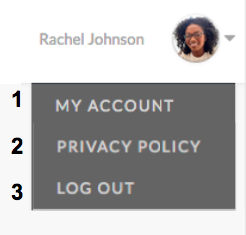
- My account—Takes you to your account page where you can update your contact information, notification preferences, PIN, and password.
- Privacy policy—Allows you to read and accept Shiftboard’s privacy policy.
- Log out—Logs you out of Shiftboard.
Left Navigation Bar
When you log in to Shiftboard, you will be on the Dashboard page, which provides a quick view of shifts assigned to you this week, along with your site news. You can navigate to the full schedule, which includes additional information for all shifts for your team(s). The items shown on this bar are dependent on your site's configuration.
Left navigation bar
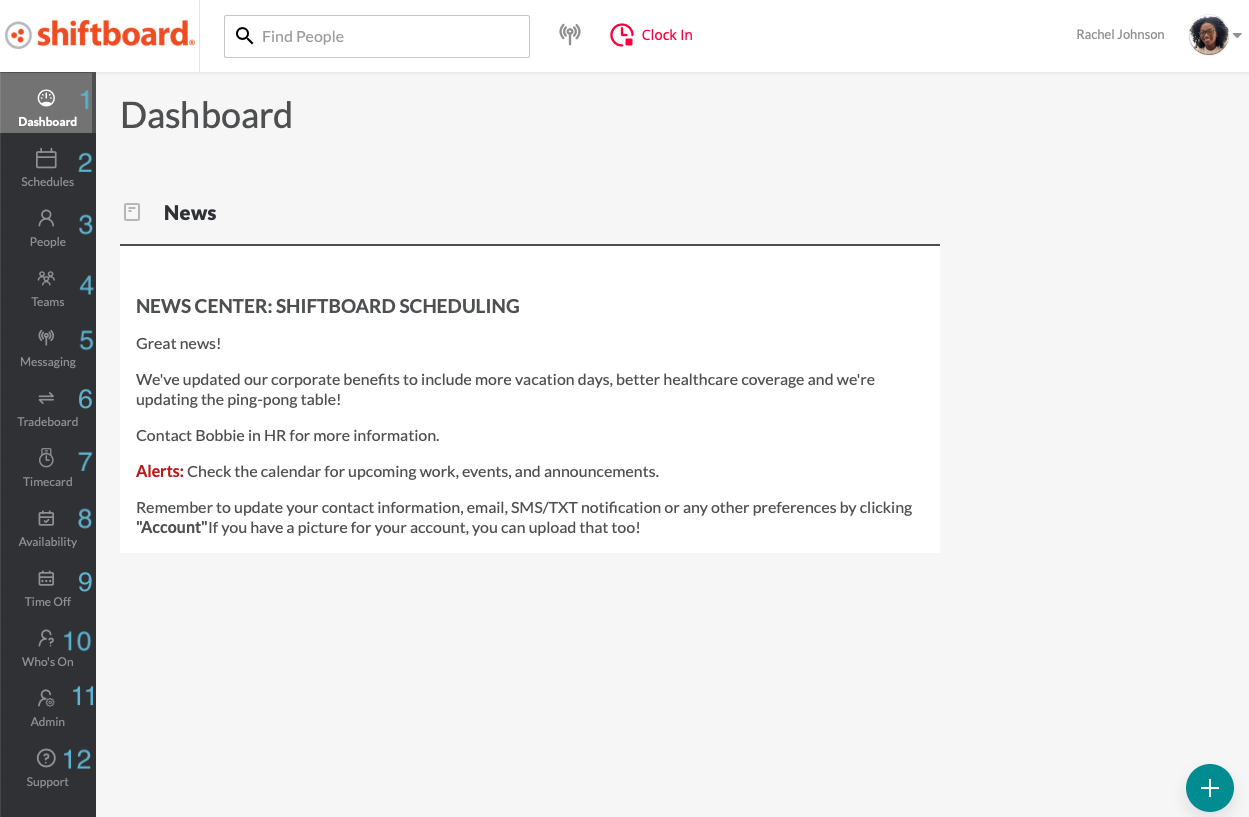
- Dashboard—Opens your dashboard.
- Schedules—Shows all of the scheduled and unscheduled shifts for your team(s)
- People—Lists everyone on your team and connects to their details.
- Teams—Opens a page with information about your workgroup(s)/team(s).Note: if your workgroup name is not Team, you will see your workgroup name.
- Messaging—Opens the Broadcast Message page.
- Tradeboard—Displays offered and completed shift trades.
- Timecard—Takes you to the Timecard page where you can review, approve, and add timecards.
- Availability—Add to and view your workgroup’s (team’s) availability.
- Time off—Allows you to view and approve time-off requests.
- Who’s on—Expands to display tabs related to who is scheduled to work and who is clocked in/out at this moment (see Who’s On).
- Admin—Shortcut to the Shiftboard admin console, which opens in a new tab.
- Support - Takes you to the Shiftboard Help Center

