People - Mobile Interface
The People tab shows managers a list of people in their workgroups.
Navigating the People Page
Managers and coordinators can access workers/talent information by clicking People in the left navigation bar:
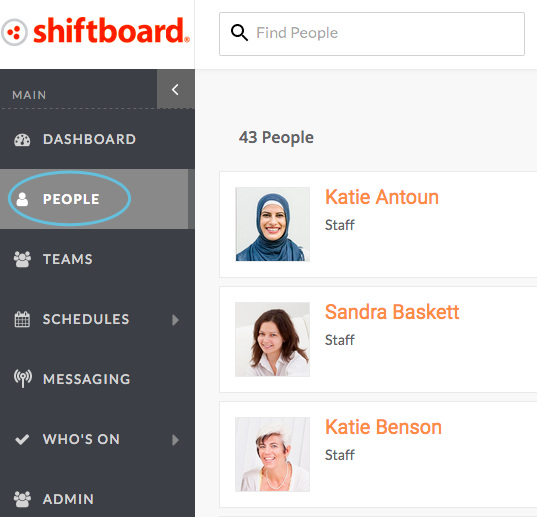
The People page is alphabetically sorted by last name. The total number of people in your list is shown in the top left corner:
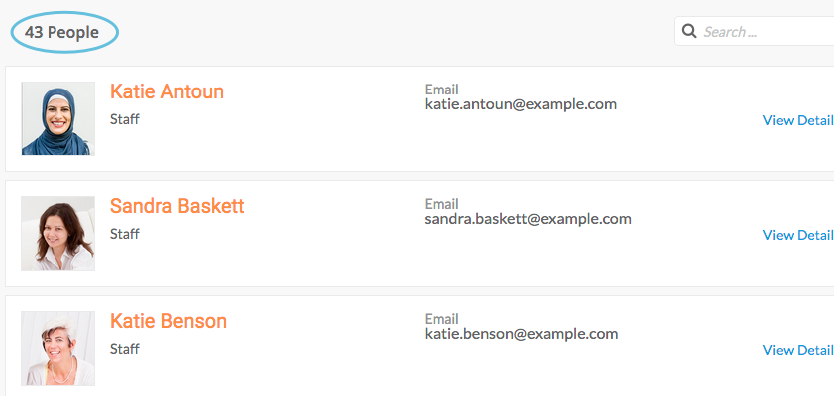
The People page lists the person’s contact information:
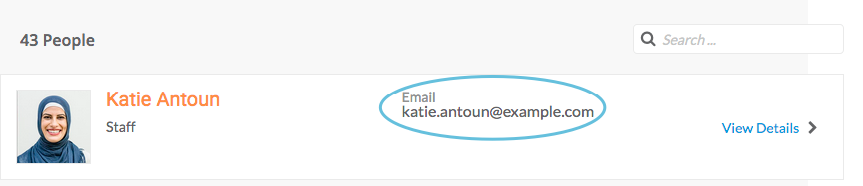
To see additional information about the person, click View Details:
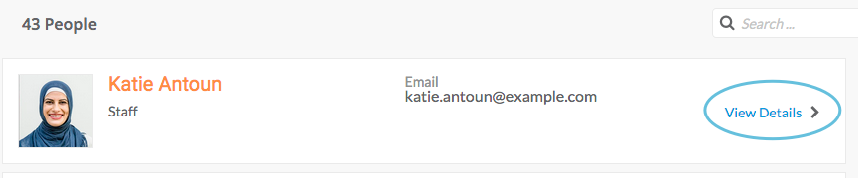
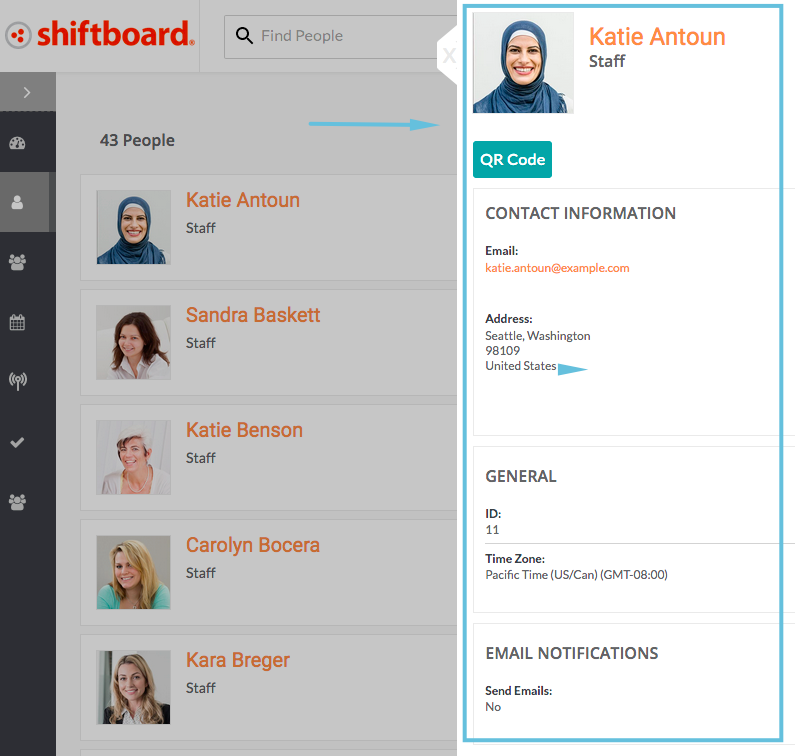
To close the person’s page, click the light-gray X to the left of the picture/avatar:
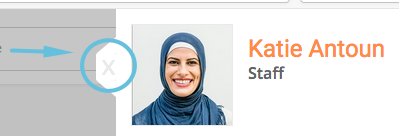
Finding People
To find a person, you can:
a. Scroll down the list:
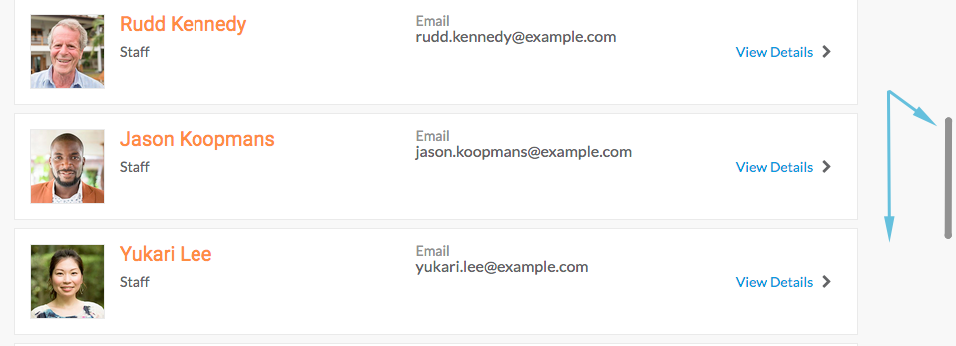
b. Use the search bar:
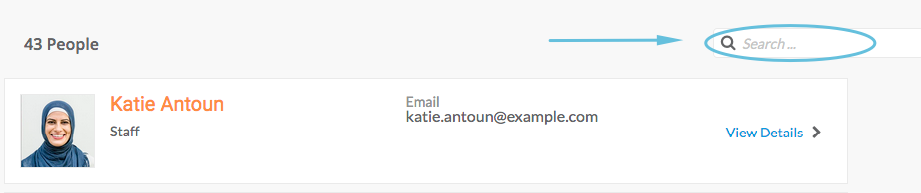
To use the search bar, begin typing any part of the person’s name into the box, and matches will show up on the screen:
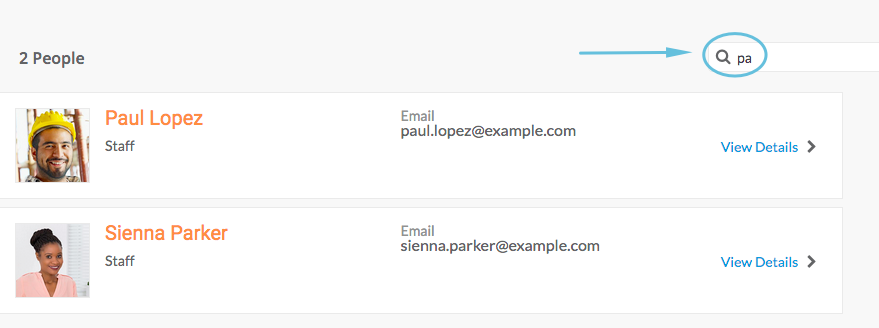
Click on the person’s name from the list:
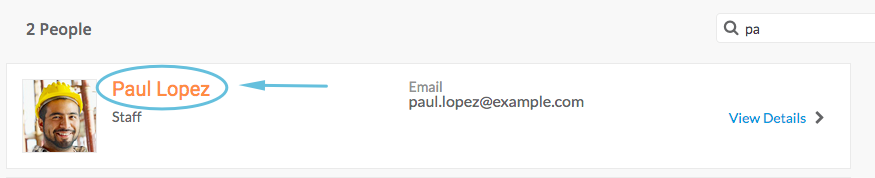
The person’s details page opens:
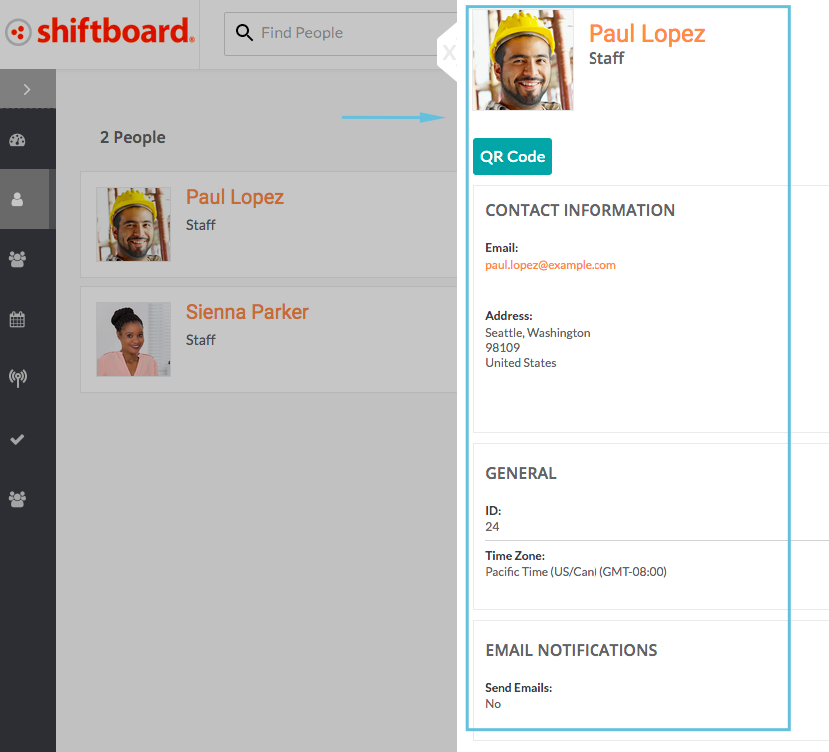
To close the person’s details page, click the light-gray X to the left of the person’s picture or avatar:
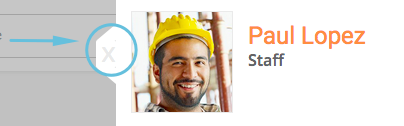
People Search
The top of every page includes a Find People search bar:
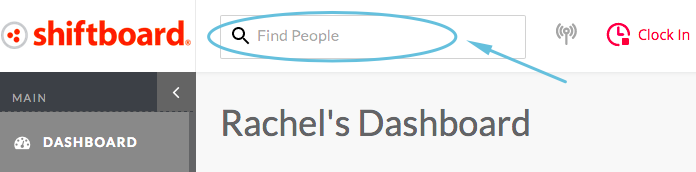
Begin typing any part of the person’s name into the search bar, and matches will show up in a drop-down menu:
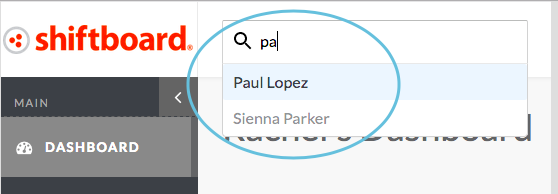
Click on the person’s name:
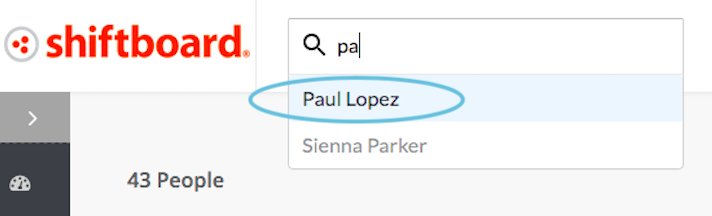
The People page automatically opens to that person’s details page:
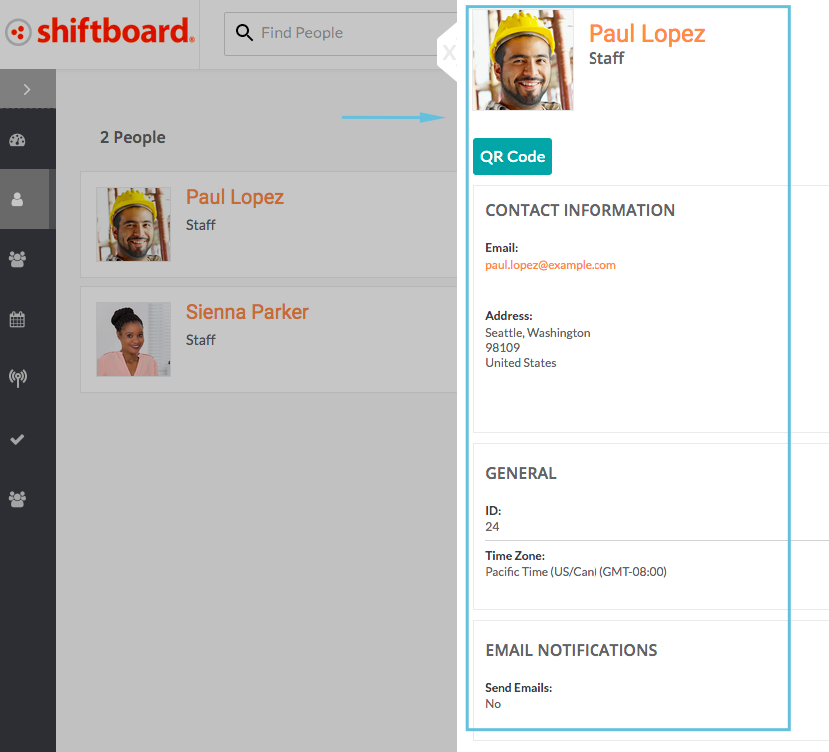
Viewing a Person’s Details Page
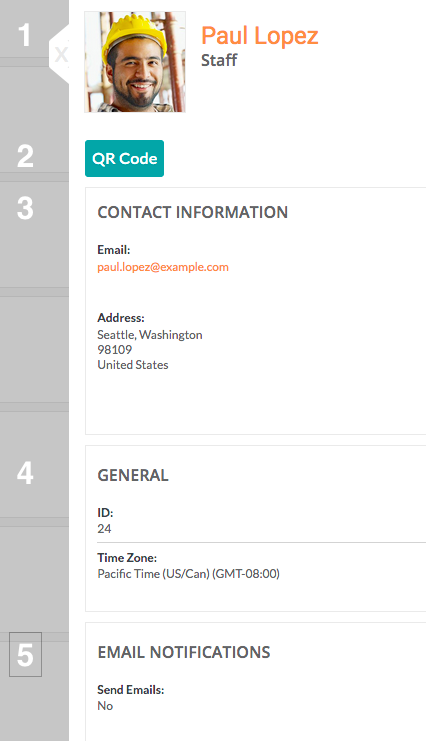
- Name / photo / role: The person’s name, along with a photo or avatar, and their position or role.
Note: The light gray X to the left of the photo/avatar closes the person’s details page. - QR Code: For sites with QR codes enabled, click the button to view this person’s QR code:

- Contact Information: Includes email address(es), phone number(s), and physical address
- General: Includes the person’s ID number and time zone.
- Email Notifications: Identifies whether the person wants to receive email or not.

