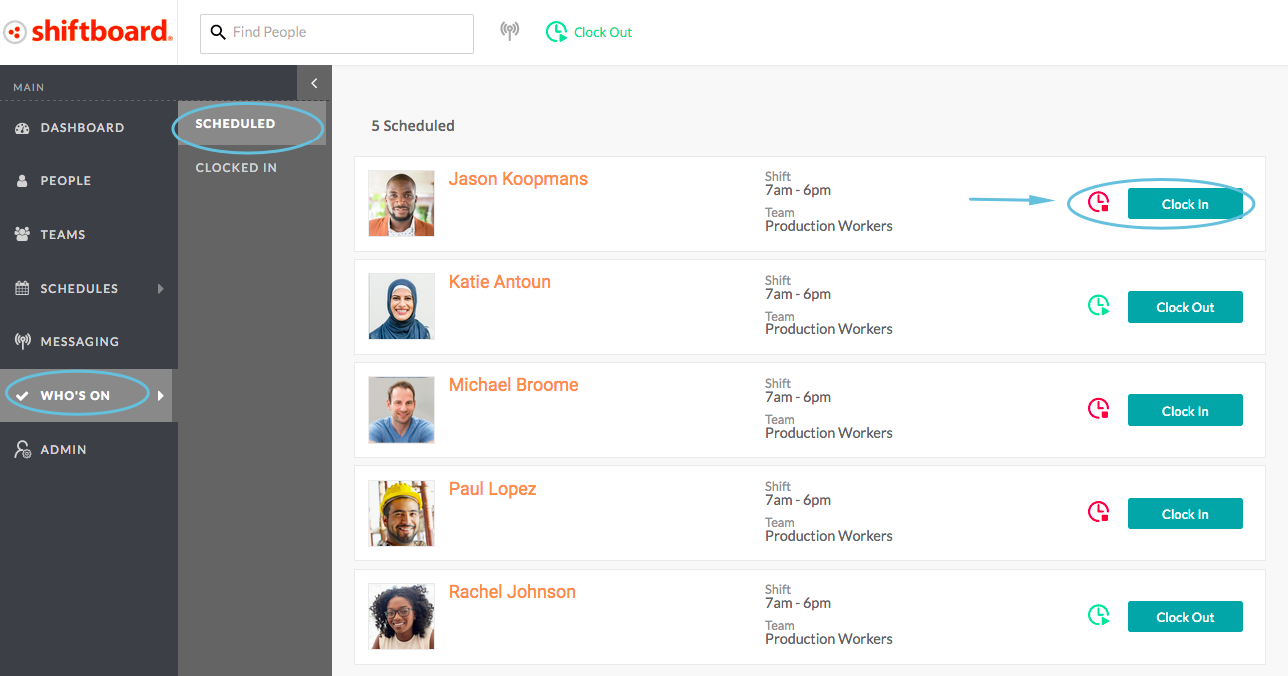Timeclock - Mobile Interface
Shiftboard has many ways workers can clock-in and clock-out of shifts. This article documents how to use the web application for clocking in and out. You can also clock in using QR codes or with IVR using a PIN.
When enabled in the site, the Clock In/Out tool allows anyone who is assigned to a shift to clock in and out of shifts through the website or the apps.
Once clock in/out is enabled by the Shiftboard support team, you can adjust settings from Application Settings > Timekeeper.
How to Clock in for a Shift
If you or someone on your team wants to clock in for a shift, click the clock-in icon, located at the top of all Shiftboard pages:

On the Timeclock page, click the clock-in icon for your shift:
If you or the worker are not assigned to a specific shift, then clock in for No Specific Shift.

Once you click the clock-in icon, you are clocked in. The icon turns green, and a message appears confirming that you have clocked-in. Click the X or Esc to close the window.
The clock-out icon now appears, indicating that you are clocked in:
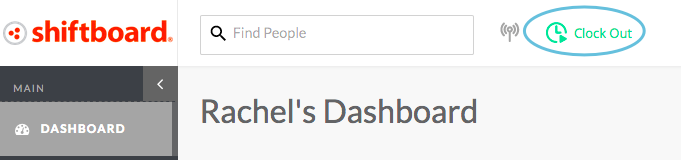
How to clock out of a shift
If you or someone on your team wants to clock out of a shift, click the clock-out icon, located at the top of all Shiftboard pages:
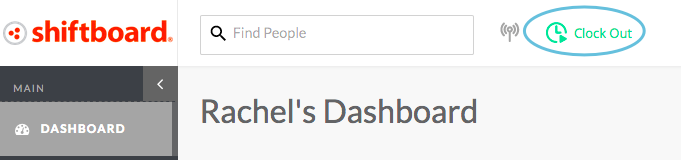
On the Timeclock page, click the clock-out icon:
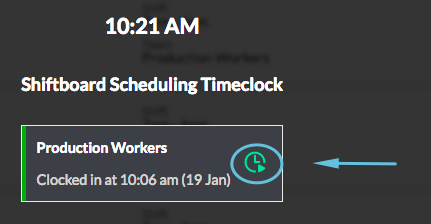
Once you click the clock-out icon, you are clocked out. The icon turns red, and a message appears confirming that you have clocked-out. Click the X or Esc to close the window.
The clock-in icon now appears, indicating that you are clocked out:

How to clock in/out someone on your team
To clock someone on your team either in or out of a shift, navigate to Who’s On > Scheduled, then click the Clock In/Out button to the right of the person’s name and shift. You will be prompted to confirm that you want to clock this user in/out: