Android Mobile App
Shiftboard's Android app allows staff members to view and manage their schedules, enter availability and time off request, and clock in and out directly from their mobile device.
To download the app, look on the Google Play App Store and search for ScheduleFlex by Shiftboard.
Navigation
Select the menu icon (three parallel bars) at the top left of the screen to view the navigation menu. Members can view team information, check their schedule, and manage account details. The options may vary based on your company's configuration of the system.
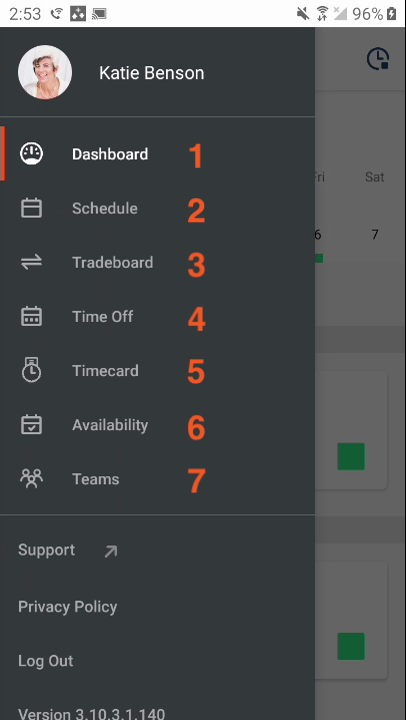
- Dashboard displays your assigned shifts for the week and site news.
- Schedule shows assigned shifts and open shifts available for pickup or sign-up.
- Tradeboard displays shifts that coworkers have put up for trade for eligible members to pick up.
- Time Off view and submit time off requests.
- Timecard view timecards and hours worked.
- Availability adjust your availability in this area so your employer knows the times in which you are busy/available.
- Teams displays the workgroups you are a member of. (Teams may have a different name.)
Schedule
Members can use the app calendar the same as they would on a desktop. When viewing the calendar, the color coded icons underneath the dates indicate the shift type. Members can filter the calendar to view shifts they want to review. For example, if a member only wants to see available shifts, they can select the filter icon at the top right corner of their screen. The filters allow the member to view all shifts, assigned shifts, confirmed shifts, available shifts, traded shifts, and time-off dates. They can also filter by team information.
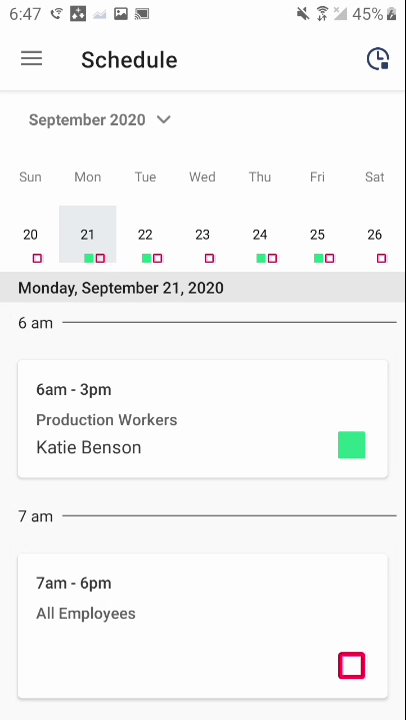
Selecting the shift will reveal additional details of that shift. Members can view the team, time, date, and more. If there is a location attached to the shift, members have the ability to select the location to open the address in their map application and get directions if needed.
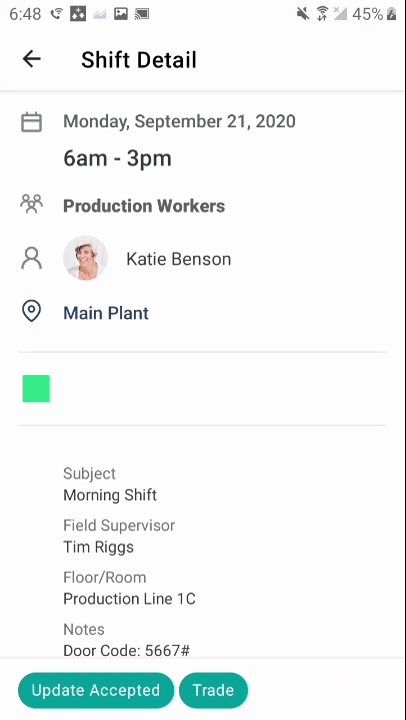
Time Clock
If an organization enabled the Time Clock tool, members can use the app to clock in and out for their shift.
To utilize the Time Clock, simply select the clock icon in the top right corner of the application.
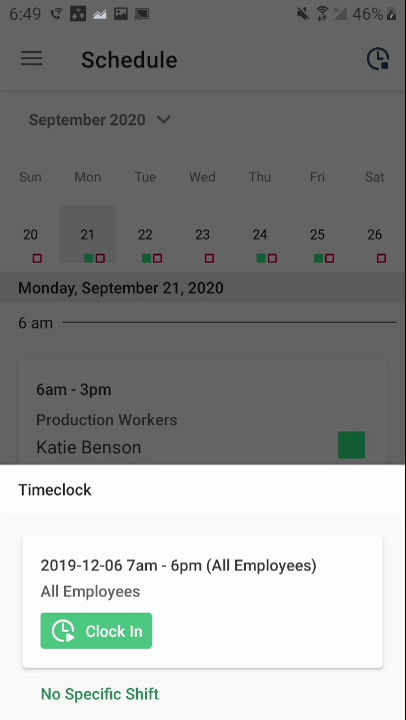
Push Notifications
The Android App offers push notifications. For more information on what notifications are available and how to enable/disable them, visit this article.

