Push Notifications
In-App Push Notifications
The ScheduleFlex iOS and Android mobile apps includes push notifications for workers. The feature is available to all customers and allows workers to receive real-time alerts related to published shifts in the following scenarios:
- Shift Assigned/Unassigned
- Shift Trades
- Shift Edited
- Shift Deleted
- New Shifts Available for Pick-up or Signup - Including New Shifts from a Call Out
These worker-centric notifications make it seamless for supervisors and schedulers to communicate schedule changes, reducing understaffing and unexpected absences. For workers, the new feature provides an additional channel to stay informed and empowers them to make proactive arrangements in response to shift changes—a win-win solution for both your operations and workforce. Push notifications are an additional communication channel to email and text for communicating shift changes to your workforce.
Note that the first releases of push notifications does not cover the following functions:
- Non-worker features (Managers, Coordinators, Site Admins do not receive push notifications)
- Broadcast Messages
- Shift Reminders
- Time Off Request Updates
- Absence Updates to Assigned Shifts
Communications associated with the above functions continue to be supported through email or text.
Please contact Shiftboard Support to activate push notifications for your business.
Scheduler Best Practices
Which communication channel to leverage
Push notifications are an additional communication channel to email and text for communicating shift changes to your workforce. For each of the scenarios above, push notifications will also be sent when email or text notifications are triggered.
*If you use Premium SMS, your workers will be notified via text and push notifications for shifts available for pickup or signup.
Determine which scheduling actions you want to trigger communications
It is important to determine when impacted workers should receive communications (including push notifications) based on scheduling actions you take within the calendar. The following grid will help you determine when to trigger communications and when not:
Calendar Action | Notification received by? | Notifications useful for | Notification Governor | Other Delivery Methods |
Shift Published | The worker assigned to the published shift. | Notifies impacted workers of assignments. | Notify check box (selected by default) | |
Shift Assignment and Unassignment | The worker being assigned. The worker being unassigned if a prior assignment existed. | Notifies impacted workers of assignments and unassignments. | Notify check box (selected by default) | |
Shift Acknowledgement | The worker being assigned the shift. | Notified impacted workers of shifts assigned awaiting acknowledgement. *Must acknowledge shift through the shift in the app. | Notify check box (selected by default) | Email and Premium SMS |
Shift Trade Requested | Eligible worker for the trade request. | Advising relevant workers on the availability of shifts placed up for trade by coworkers. | Notify check box (selected by default) | |
Shift Trade Taken/Approved | The worker initially assigned to the shift. | Lets the worker know the shift has been taken by a coworker and is no longer assigned to them. If trade approvals are enabled, notification is sent after approval. | Notify check box (selected by default) | |
Shift Change / Edited | The assigned worker for that shift. | Sending worker shift updates – e.g. Location or Arrival Notes changes. Push notifications will cover any changes made to shift details. | Off for Save On for Save and Email / Text | |
Shift Deleted | The assigned worker for the deleted shift | Confirming worker unassignment tied to shift deletion. | Off for Delete On for Delete and Email / Text | |
New Shift Available | All workers in Good Standing assigned to that shift’s team | Advising relevant workers on the availability of shifts for pick-up or sign-up. Let's workers know that a shift is available after a call out. See notes below for additional details. | Off for Post On for Post and Email / Text | Premium Text |
NOTES:
- Notifications are only issued against published shifts.
- Shifts requiring acknowledgements will trigger the push notification. However workers cannot acknowledge or decline from the push notification. Shifts with acknowledgements continue to require Premium SMS for acknowledgements/declines without accessing Shiftboard.
- Call Outs will only trigger a new shift notification if the site is configured to automatically create and publish a replacement shift for pick-up upon an absence.
- If you are setting up and using notifications for the first time, we recommend you set yourself up as a recipient to prove out the notification workflows you intend to use, before sending out notifications to your entire workforce.
How to control the number and frequency of communications sent
Once activated for your business, push notifications are enabled on installed worker's apps by default. Bulk shift actions will only send one notification, but shift changes made individually will trigger notifications for each update. It is important to only send notifications when necessary, especially if you are making multiple schedule changes for one worker. Double check this box whenever a change is made to a worker's shift:
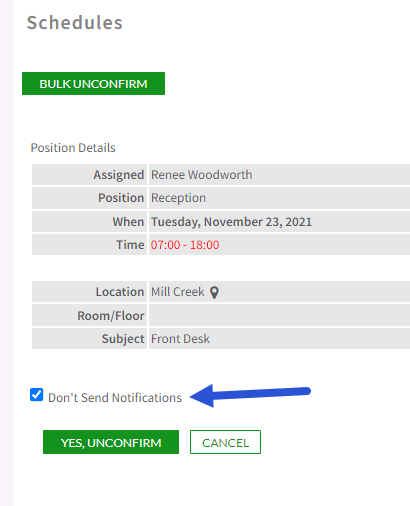
If you are making a lot of changes to a schedule for a period of time, it would be best to not send notifications and use the broadcast tool to advise workers to check their schedule for possible shift changes.
Help Resources for Workers
Disabling Notifications
Push notifications are on by default and all of the above notifications will come through when sent by the scheduler. If a worker does not want to receive in-app notifications, they need to disable notifications for the app on their device. Instructions for disabling app specific notifications can be found here: iOS and Android.
Notification Doesn't Open in App
If a worker selects the notification and is not taken to the app, they may need to update the primary browser on their device. The worker will want to ensure their browser is set up to open web pages in the app.

