Customizing Calendar Views - Mobile Interface
This article is part of a series that explains how to view and interact with the schedule—commonly referred to as the calendar. For easy reference, here are links to the entire series:
- Calendar Overview
- Calendar: Date Range
- Calendar Views
- Calendar Filters
- Calendar: Shift Details
- Customizing Calendar Views
This article explains how to customize the calendar views. Each shift on the calendar shows the workgroup, shift time, and the person’s name who is assigned to the shift (if assigned), along with status icons along the bottom. Shiftboard allows you to add up to three additional fields to be viewed on the main calendar.
Customizing Calendar Views
To add fields to the main calendar view, click the shift-settings icon:
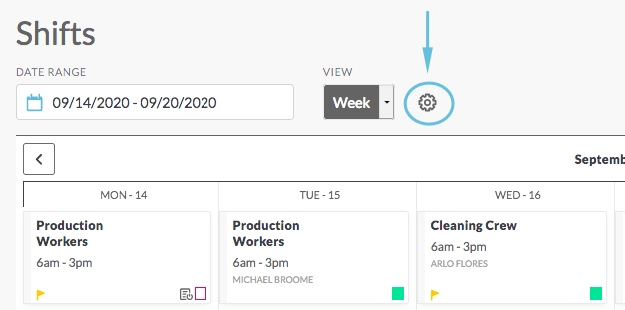
On the Shift Settings page, click inside the Search box:
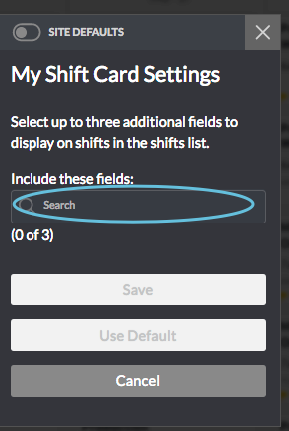
After clicking inside the Search box, choose a field from the drop-down list, or start typing the name of the field you want to add and then choose it from the drop-down list:
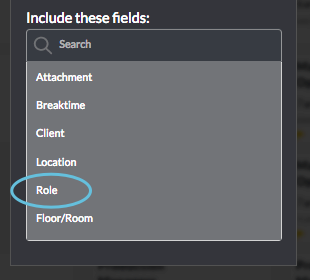
Once you click on the field name in the drop-down list, the field appears in the search bar:
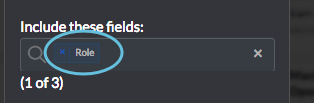
To add another field (up to three total), repeat the same steps:
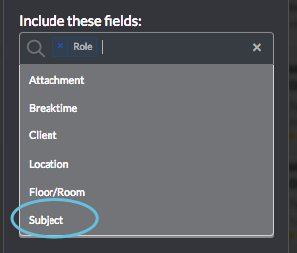
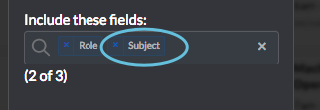
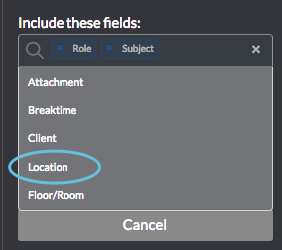
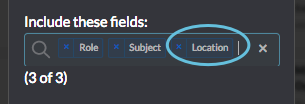
To add the selected fields to the calendar, click Save:
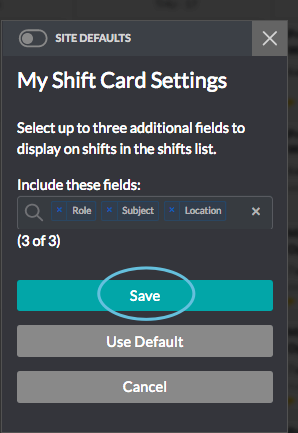
The selected fields appear on each shift in the calendar:
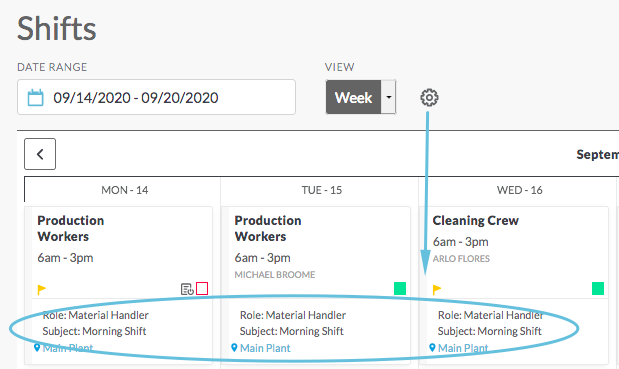
How to remove fields
Click on the shift-settings icon:
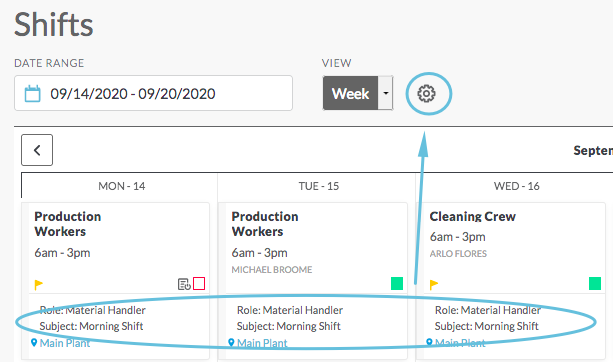
To remove a single field from the list, click the small blue x to the left of the field name:
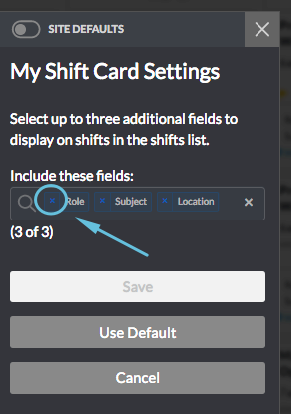
To clear all fields from the search box, click X on the far right side of the search field:
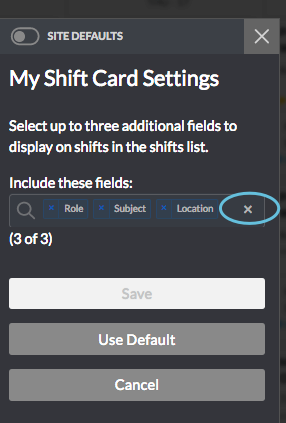
Then click Save to save your changes.

