What is a Coordinator?
A coordinator is a Team-specific permission level. The Coordinator permission level can be leveraged for a number of purposes depending on the needs of an organization.
Coordinators can add, change, and delete unpublished (draft) or published shifts and view the whole calendar for their team. Settings can be configured to allow Coordinators to assign or unassign shifts, run reports, send messages to members of their teams, and view those members’ basic contact information. Depending on the tools enabled in a Shiftboard site, Coordinators may have the ability to approve timecards.
To make someone a Coordinator, follow the steps to make someone a Manager of a team.
Accessing Coordinator Permission Settings
Coordinator permissions are the most configurable of all of the membership levels in Shiftboard. The Site Administrator can adjust these preferences within the Team settings and General settings in Shiftboard. The majority of these permission settings can be found by going to General Settings > Coordinator Permissions.

Once you select Coordinator Permissions, you have the ability to adjust the following settings:
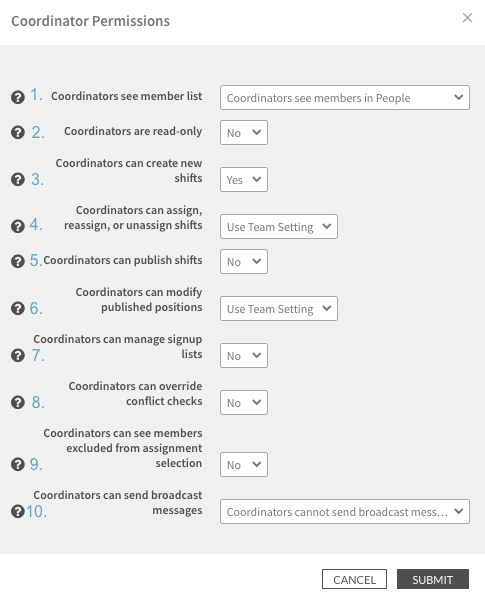
- Coordinators see member list: This setting gives Coordinators the ability to view the list of members for any Team which they are a Coordinator for. The list of Member names will be visible in the People > All Members page and in the Team Memberships page. If coordinators are restricted from seeing Member lists, they will be restricted from viewing employee rosters and contact information.
- Coordinators are read-only: Selecting "Yes" for this setting will automatically disable settings 3-10. This limitation allows Coordinators to simply view shifts on the Calendar, but not interact with them. This is commonly used to provide visibility to clients. Selecting "No" will allow for settings 3-10 to be configured according to permission level preferences.
- Coordinators can create new shifts: Selecting "Yes" allows Coordinators to create shifts. Selecting "No" will prevent Coordinators from creating shifts.
- Coordinators can assign, reassign, or unassign shifts: To allow Coordinators to assign, reassign, or unassign shifts, select "Yes" as the site default option. To prevent Coordinators from assigning shifts, select "No" as the site default. To adjust preferences on a Team by Team basis, select "Use Team Setting" and adjust the Team settings by going to Teams > All Teams > Select a Team > Settings > Adjust Coordinator Assignments to "Yes." Coordinators will only have the ability to assign Members without conflicts and will be prevented from assigning people with overtime, conflicting shifts, etc.
- Coordinators can publish shifts: When set to "No," Coordinators are limited to create draft or unpublished shifts that a Manager can later publish. When set to "Yes," Coordinators can create published shifts.
- Coordinators can modify published positions: To allow Coordinators to modify published shifts, select "Yes" as the site default option. To prevent Coordinators from modifying published shifts, select "No" as the site default. To adjust preferences on a Team by Team basis, "Use Team Setting" and adjust preferences within Team settings (Teams > All Teams > Select a Team > Settings > Adjust Allow Coordinators to Modify Published Shifts to "Yes").
- Coordinators can manage signup lists: When set to "Yes," Coordinators will have the ability to add Members to the signup list. To allow Coordinators to assign Members from the signup list, adjust setting 4 to "Yes" as well. When set to "No," Coordinators cannot add Members to the signup list.
- Coordinators can override conflict checks: Adjusting this setting to "Yes" allows Coordinators to override conflicts and assign individuals regardless of overtime, conflicting schedules, etc.
- Coordinators can see members excluded from assignment selection: When Coordinators are granted the ability to assign shifts, this setting can be used to determine whether Coordinators can view Members who are unavailable for assignment due to overtime, a conflicting shift, etc.
- Coordinators can send broadcast messages: When set to "Yes," Coordinators can send Broadcast messages for any Team which they are listed as a Coordinator.coordinators are able to send out a broadcast message for any teams in which they are listed as a Coordinator.
Coordinators as Timecard Approvers
To give Coordinators permissions to approve Timecards, go to Settings > Application Settings > Timekeeper > Adjust Allow Coordinators to Approve Timecards to "Yes." Coordinators will see a read-only version of Timecards and will be limited to approve or add notes to Timecards.Coordinators will only see a read-only version of the timecard and will only be able to either approve the timecard or add in a note.
Coordinators as Third-Party Users
One of the unique features of Shiftboard is the option to give a third-party user visibility to the schedule and the opportunity to request shifts. Another option is to restrict client access to read-only in order to provide schedule visibility. This is a powerful feature that many staffing companies and contracting organizations use to give their clients more tools to streamline the staffing process.
Three-party staffing example
Imagine running a warehouse staffing company, StaffCo Staffing, and scheduling two types of people: drivers and loaders. Your two main clients, Northern Freight and Southern Logistics, both request extra holiday staff from StaffCo Staffing. Your employees (the drivers and loaders) are qualified to work for either Northern Freight or Southern Logistics. In this case, you set up your Shiftboard site to have four teams:
- Northern Freight drivers
- Northern Freight loaders
- Southern Logistics drivers
- Southern Logistics loaders
All of the drivers are Members of the Northern Freight Drivers and Southern Logistics Drivers teams, and all of the loaders are Members of the Northern Freight Loaders and Southern Logistics Loaders teams (except for perhaps a few who aren't qualified for both or live far from one location). If someone is trained to be both a driver and a loader, they might be on all four teams. Both drivers and loaders will know where to go each day because they'll be able to see all of the shifts they are working on the Calendar.
The client at Northern Freight will be the Coordinator of the Northern Freight Drivers and Northern Freight Loaders teams, while the client at Southern Logistics will be the Coordinator of the Southern Logistics Drivers and Southern Logistics Loaders teams. This will give these clients the ability to see the schedules for the workers being sent to them and the ability to request shifts by creating shifts that are unpublished. Alternatively, Coordinators can be limited to read-only access. Clients to only see the schedule, you can give coordinators read-only access. These Coordinators will be limited to see in formation that pertains to their company based on their Team membership.
The Manager of all four teams can approve shifts by publishing them or make changes as needed and will be able to tell in real time who is available to work and what requests remain to be filled.

