Creating a Timecard
Overview
Depending on your organization's workflow, you may need to create a timecard for your shift to show your time worked.
Adding a Timecard
- To create a timecard, click on the Timecard section, which will display a screen showing timecards from a specified date range. Click on the "Add Timecard" button. Depending on the configuration of your site and your processes, you will either select to enter a timecard with no shift, or select the specific shift from the shift dropdown.
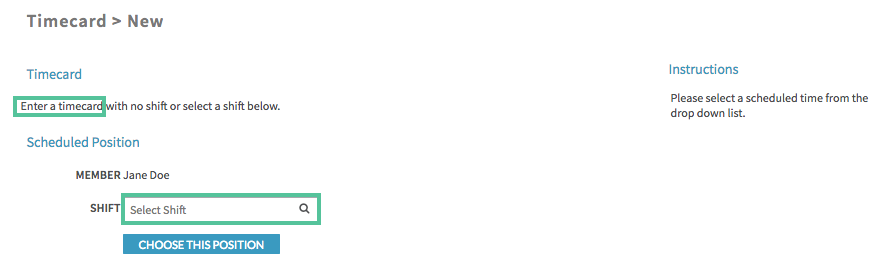
From here, you will fill out any additional shift information needed and then click save. Once saved, a manager or site administrator will go in and approve/deny your timecards.
Helpful Hint:
Don't see your shift in the Shift dropdown? Reach out to your site contact to see how far in the past you can create a timecard from a shift.

