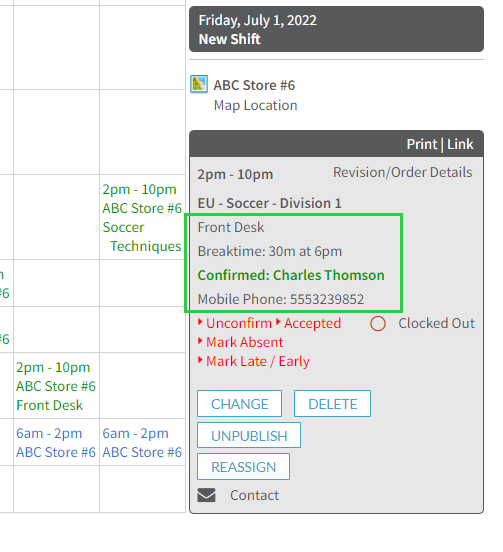Personalized Calendar View
There are various ways to configure what you see on the calendar when you log into Shiftboard. You can configure the weekly calendar views, what information is shown high level, and what details are seen in shift preview. These views are specific to your login and should reflect relevant information to you personally.
Time View Configurations
- Go to Calendar > Schedules
- Select Week
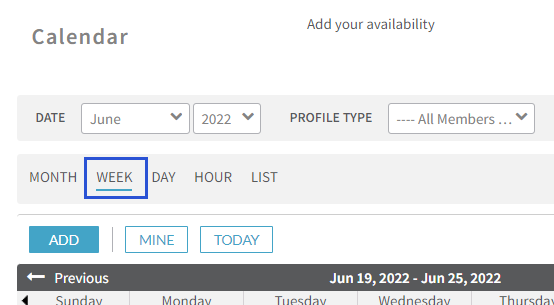
- Select Customize next to Time View
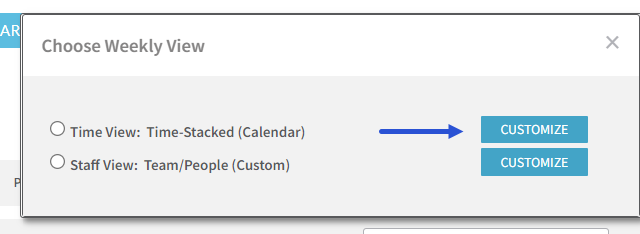
- Choose fields you want to see for every shift on the calendar and click Save
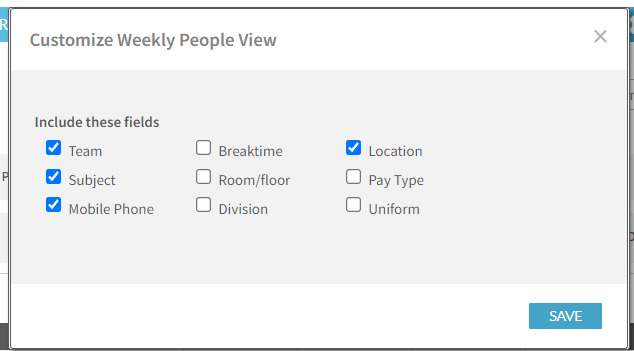
- Select Time View to view the calendar with the fields chosen in the previous screen if they are available
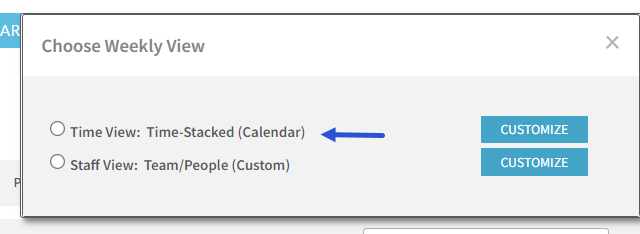
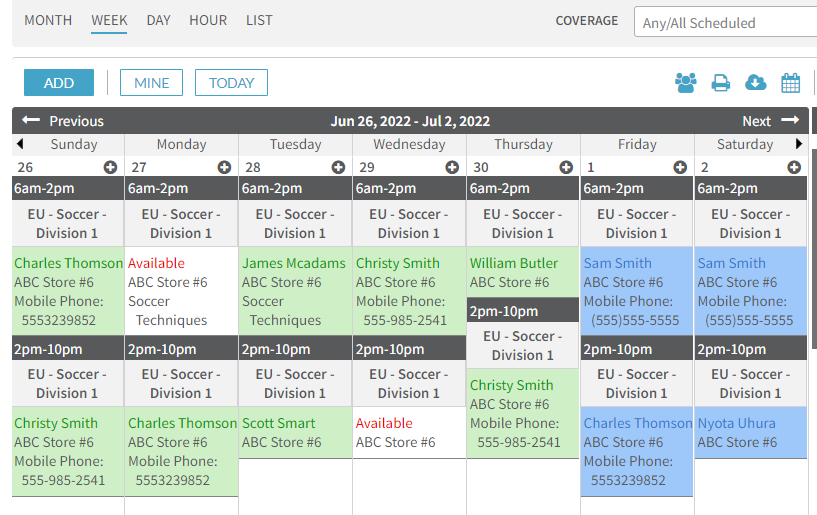
Shift View Configurations
- Go to Calendar > Schedules
- Select Week
- Select Customize next to Shift View
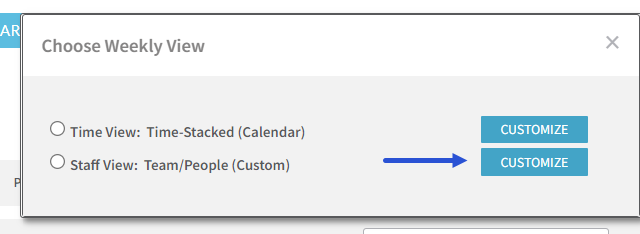
- Select the order, how staff names should appear, and the fields you want to see, then click Save
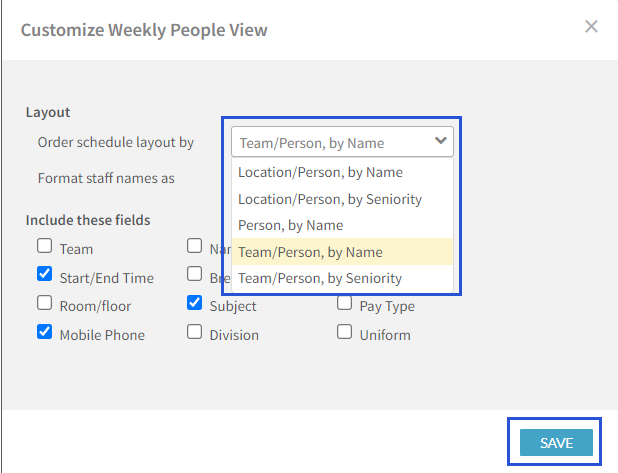
- Select Staff View to show the results of your settings
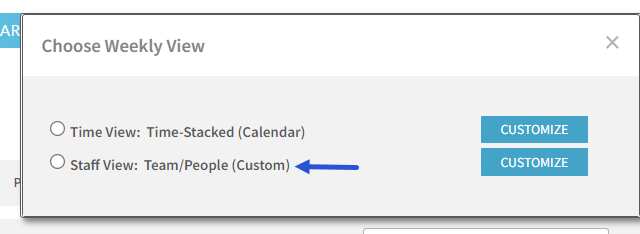
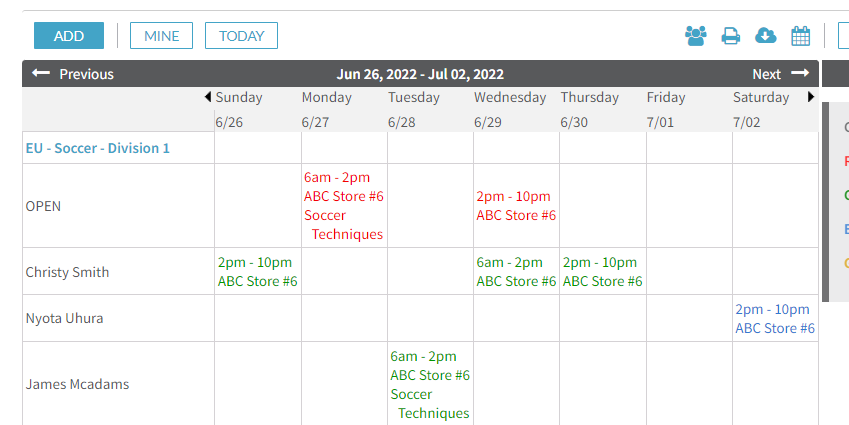
Shift Preview Configuration
- Select any shift on the Calendar
- Select View Settings
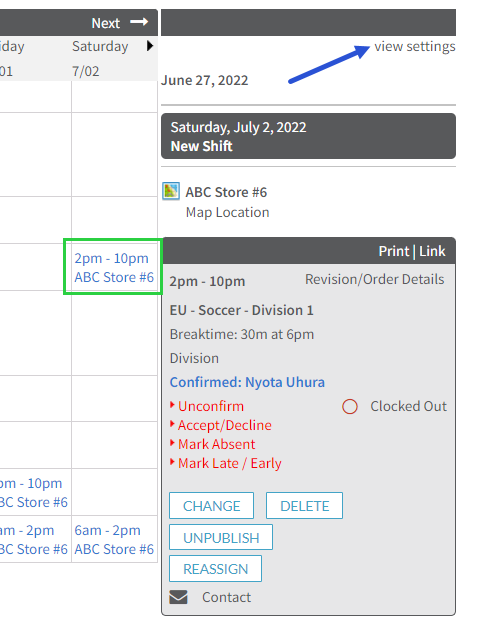
- Choose the fields you want to see on shifts in this view
- Summary View: details shown from a profile when selecting My Shifts
- Detail View: the information in the box after you select a shift
- Shared View (if enabled): what members see if they are able to view other member calendars
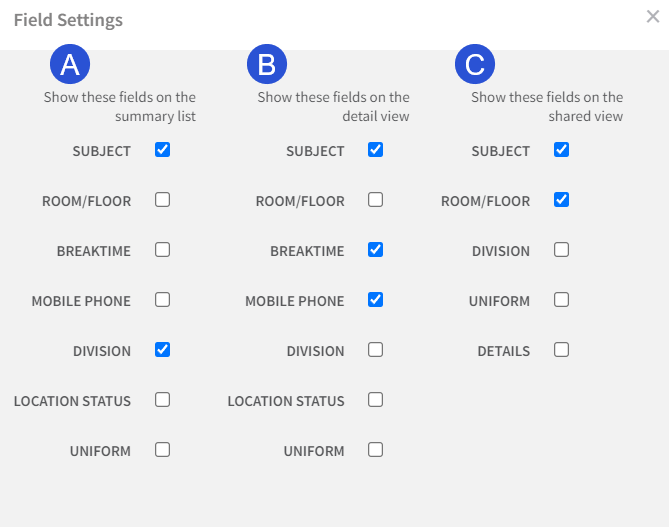
- Select Save to update the details shown when you select shifts from the calendar