Member Seniority
Seniority can be taken into account when scheduling staff to ensure that the most senior members get the required positions. Seniority can be based on a member's start date or a numerical rank. It is possible to use Shiftboard's auto-assign feature to automatically assign members to shifts based on seniority.
How to Use Auto-Assign
When auto-assigning members to shifts, Shiftboard can either assign them randomly or assign them by seniority, ensuring that the most senior members receive shifts.
Managers or Site Administrators can set members' start dates or ranks on the Financial tab for each member.
- From the People menu option, select All Members
- Locate the desired member and click on their name in the Screen Name column
- Select the Financial tab
If seniority is based on seniority date, enter the desired date.
If seniority is based on seniority ranking, enter the desired ranking. Rank can be integers from 1 to 100, with 1 being best. If two members share the same rank or start date, Shiftboard will randomly choose between them.
Please note: Rank or start date also appear on Sign-Up Lists so that Managers can make assignment decisions based on this information.
How to Set Up the Seniority Functionality
Site Administrators can establish how seniority is managed within Financial settings.
Click the Settings cog > select Applications Settings > select Financial sub-tab
In the seniority section (toward the bottom of the screen), select the "Seniority is Determined By" field:
- Do not use seniority means auto-assignment will randomly assign members to shifts
- Organization seniority date means auto-assignment will be based on members' seniority date
- Organization seniority rank means auto-assignment will be based on members' numeric seniority rank.
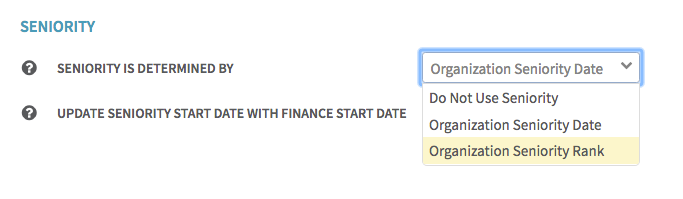
If choosing to assign seniority based on seniority date, Shiftboard can automatically update this field based on the member's start date. Alternatively, Managers can enter a seniority date for each member.
Update the "Update Seniority Start Date With Finance Start Date" field, as appropriate.
Site Administrators can upload seniority data or use an upload template to update existing member seniority.
Click Settings cog > Management Tools > click "Data Upload" button > Select More tab > Select Account Seniority

