Clock In/Out
Whether scheduled for a shift or not there are multiple ways to clock in and out for a shift within Shiftboard. Clocking into a shift ensures that hours are counted for reporting or payroll purposes. Upon logging in, there will be a icon located at the top of the screen labeled “Clocked Out” that you use to clock in and out for your scheduled shift.
How to Clock in for a Shift:
- Click the Clocked Out button above the navigation bar.
- Select the team or position you are clocking in for then click "Clock In."
- Once you've successfully clocked into your shift a green bubble will display to the left of the icon and it will update to "Clocked In," signifying your clock in was successful

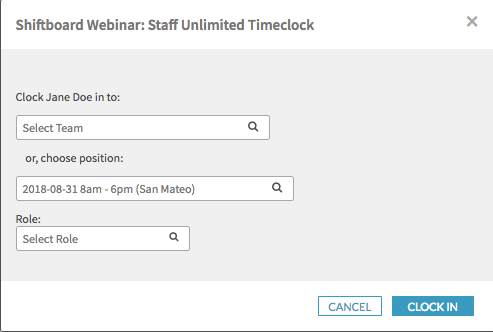
How to Clock out for a Shift:
- Click the Clock Out button above the navigation bar, then click "Clock Out"
- Once you've successfully clocked out your shift the green bubble will disappear and the icon will update to "Clocked Out," signifying your clock out was successful.


