Geofencing Tools
Shiftboard's geofencing tool allows organizations to track their worker’s location data when they are clocking in/out of a shift in order to ensure they are where they need to be for work. You can set the allowable radius for clock-ins/outs from a given location, choose to warn or disallow clock-ins/outs outside that radius, and notify and/or report on any geofence exceptions.
Please note that this tool currently requires three things to work as intended:
- That there is a location assigned to that shift in the shift details.
- PLEASE NOTE: This location must also have Latitude and Longitude information entered in the List Settings to work.
- That the employee is clocking in using the Shiftboard mobile app.
- That location permissions are enabled for the Shiftboard app.
This is because if no location is attached to the shift, Shiftboard does not have a reference for where the employee should be. And if an employee clocks in using another method, or if their location is disabled, Shiftboard is unable to record their location when they punch in.
Getting Started
With the new geofencing tool enabled, if you are currently using Shiftboard's timeclock tools, you will now see new options under your Application Settings, in the Timekeeper section. Here, you will see three new settings in the Timeclock area:
- Timeclock entries for shifts with locations must be within: This setting allows you to choose how far away a member can be from the location before being subject to the next setting.
- Clock-in attempts outside of the allowed radius are: When a user clocks in from outside the radius, you can choose to allow them to still clock in after seeing a warning message, or you can prevent them from clocking in entirely until they are within the accepted range.
And
- Send notifications when clock-ins occur outside the allowed radius: This setting allows you to choose to notify coordinators or managers of the team the shift is associated with when a member clocks in from outside the radius.
Member Experience
Before a member clocks into a shift in which a location is attached, they may receive an alert on their device. Currently, it will not restrict them from clocking in. The member may receive one of the following:
- If location services are not enabled on their device for Shiftboard, the application will ask the user to enable it:
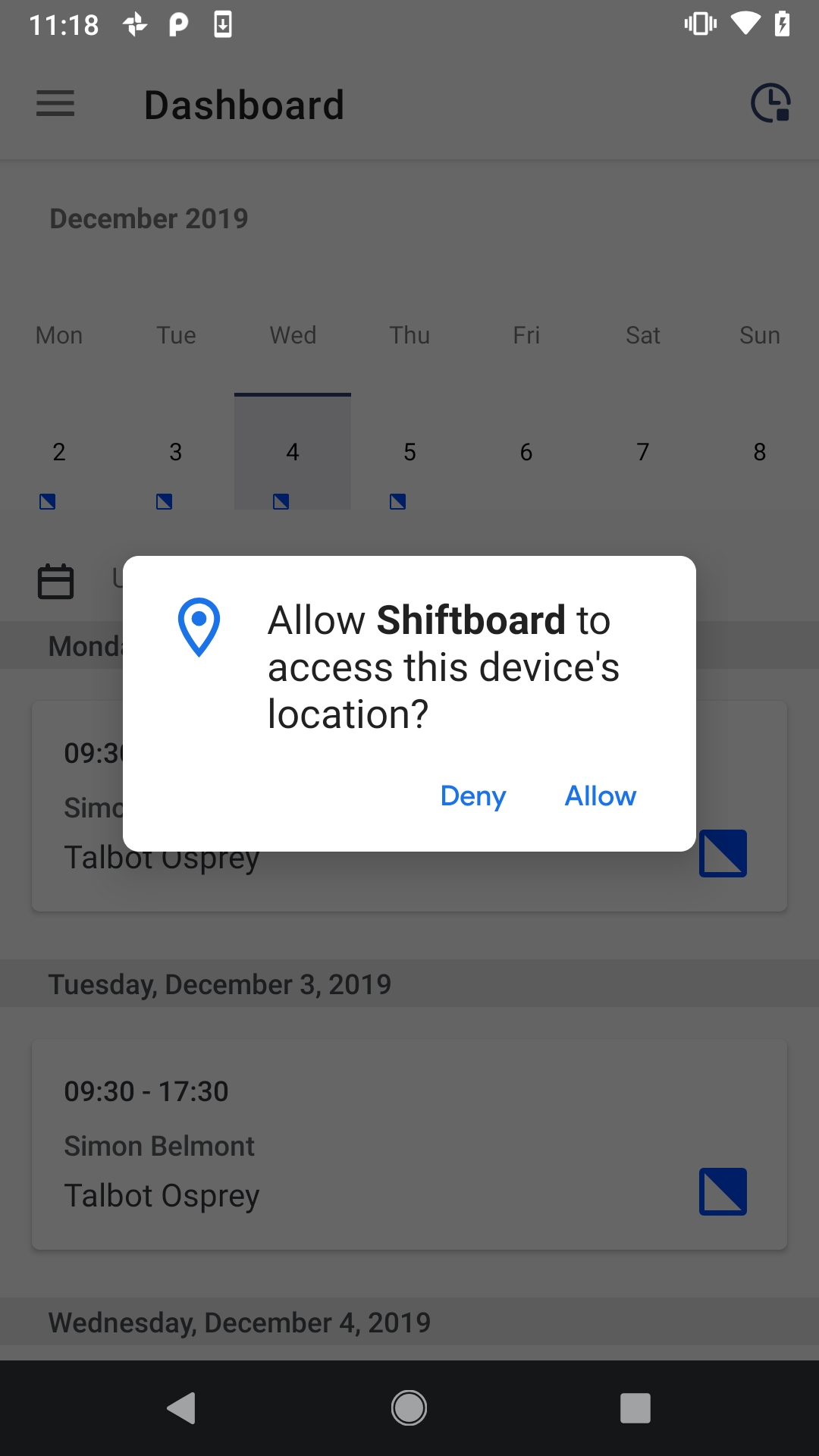
- If the employee is within the predefined clock in radius from the shift location, there will be no pop up and they can simply select Clock In:
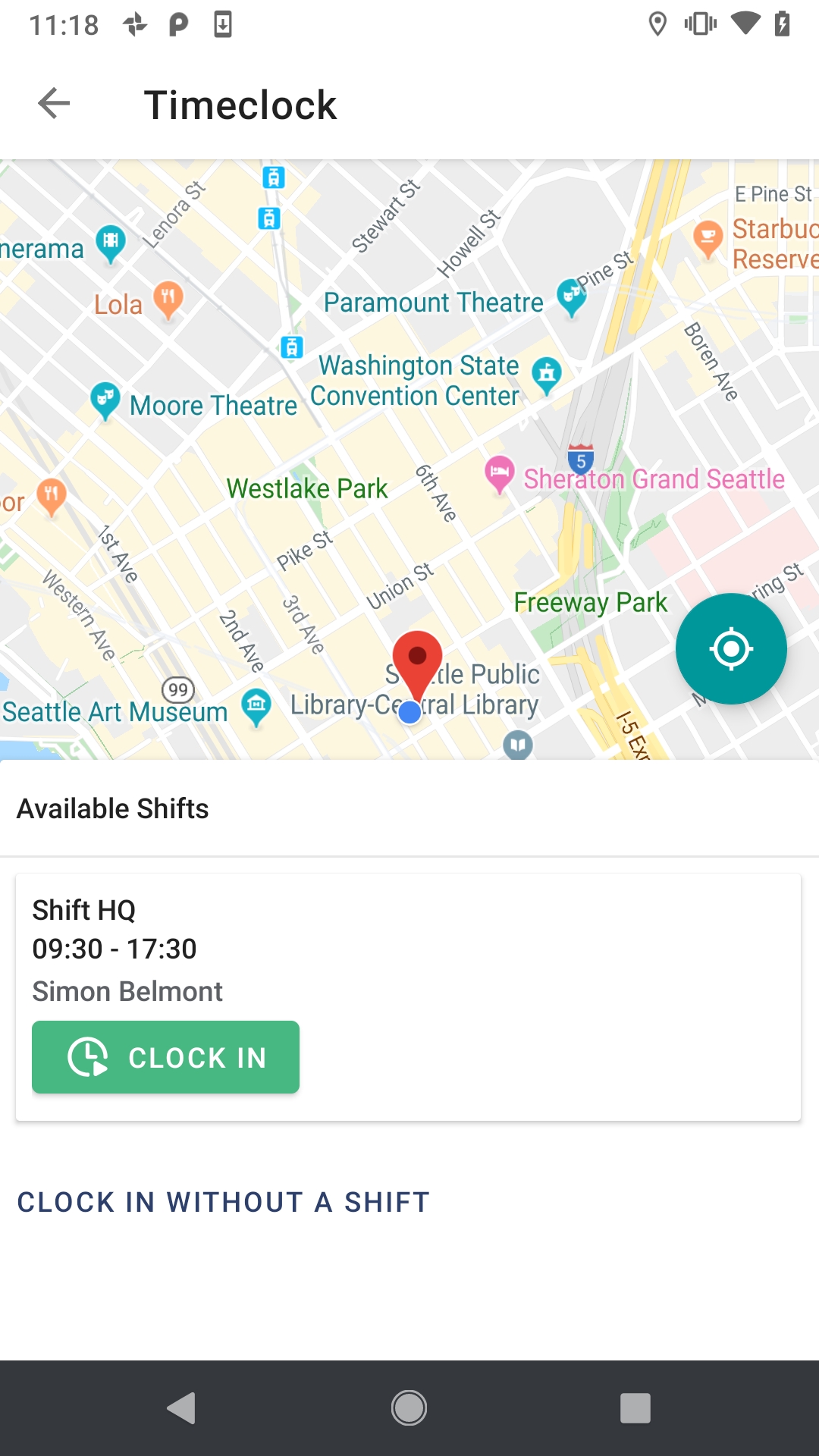
- If they are too far away from the shift location, they will receive a notice that they are too far away:
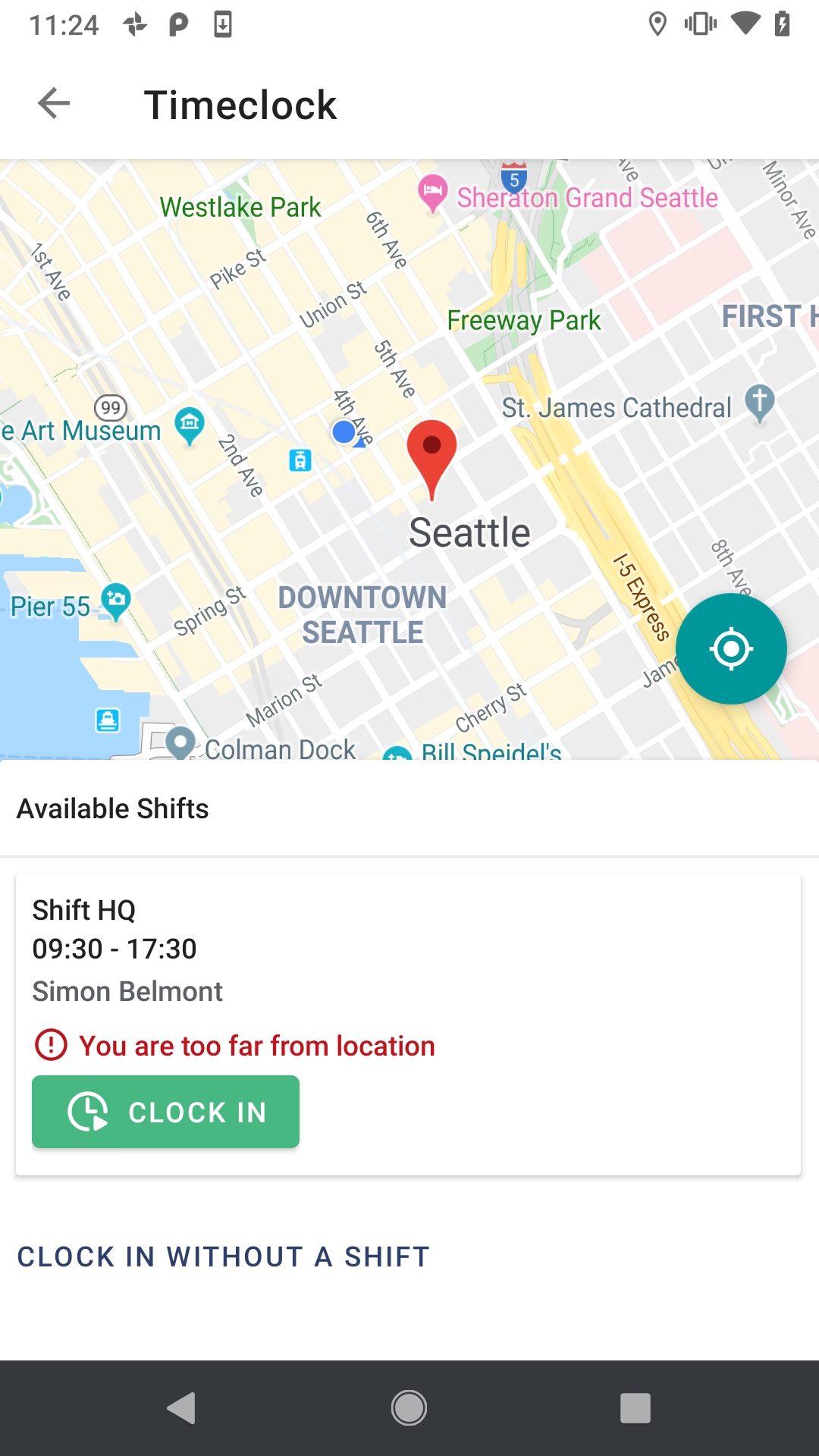
- Finally, they may receive an alert that their location is inaccurate. This could be due to a number of factors. Typically, pressing the back button to refresh the map will adjust this error.
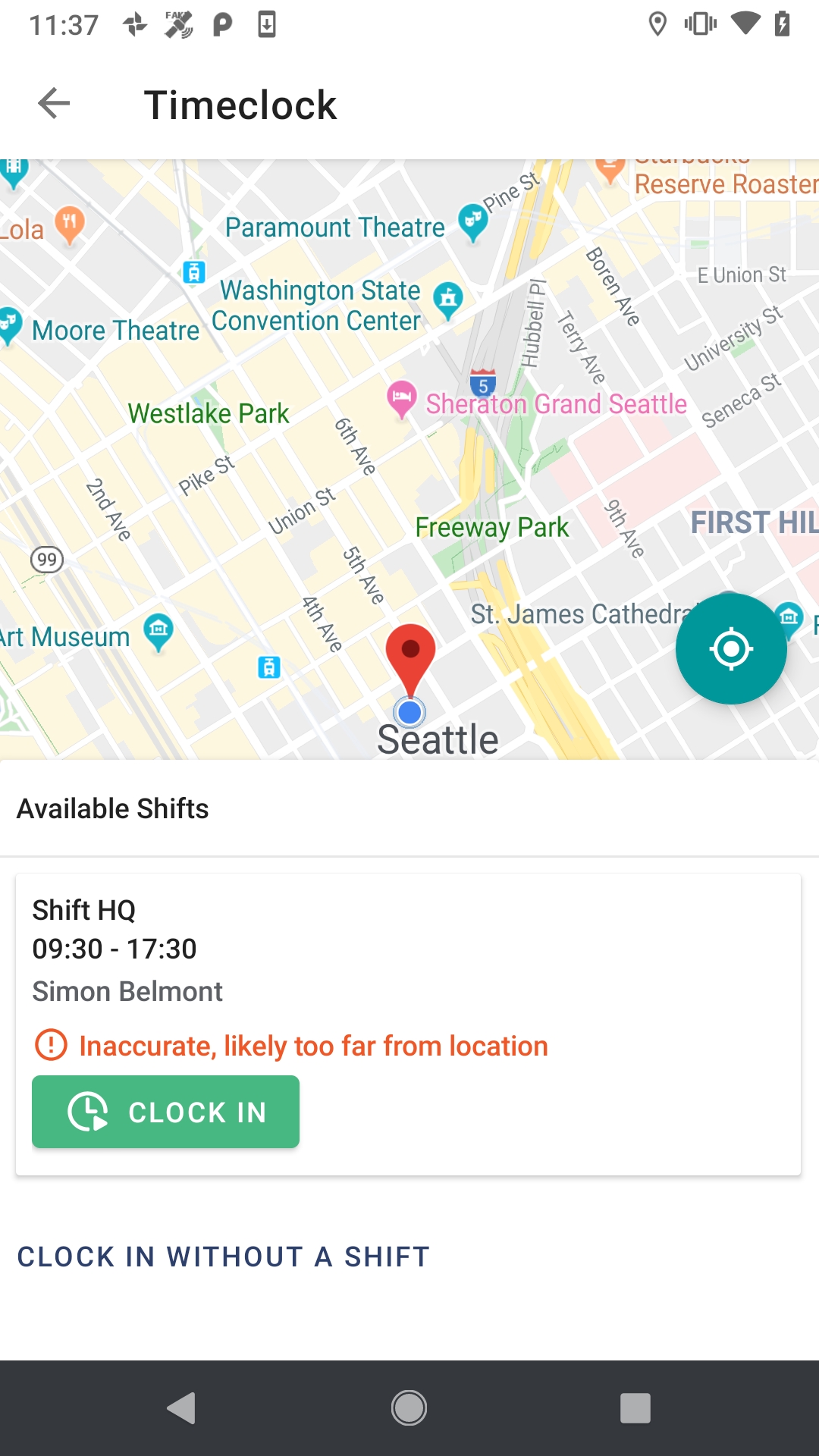
Again, with all of these messages, the individual will still be able to clock into their shift even if they are too far from the location so long as your settings allow it. Otherwise, they will not be able to clock in until they are within the accepted radius.
Reporting
Shiftboard provides you with a report to show you the deviance from the specified shift location upon clock in and out. To access the report, go to Reports > Timekeeper > Geofence Exceptions. Deviance from the shift location will be indicated in the last column and reported in meters.

If an individual is within the radius, they will not appear on this list as this only reports exceptions.

