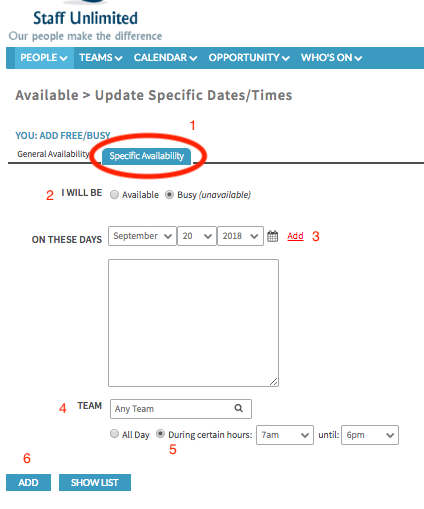Creating Availability
How To Add General Availability:
Go to calendar tab on the navigation bar and click Availability. On the next page, click Add Time.
- Depending on the site configuration, you will either enter in the times that you are available or busy. If your site assumes everybody is busy, you will only be able to add in general availability. If your site assumes everybody is available, you will only be able to add in your general busy times.
- Select the days of the week you are available or busy.
- Select the team you wish to enter this availability for otherwise. If you do not select a team, Shiftboard will assume it is site wide and apply to all teams.
- Select if you'd like this availability to span an entire day or specific hours during that day by clicking the radio button for either "All Day" or "During Specific Hours." If you select "During Specific Hours," enter the start and end time.
- Select if this availability begins today (the day you are entering it) or from another date by clicking the radio button for either "From Today" or "From Another Date." If you select "From Another Date," enter the start date.
- Select if this availability is open-ended (does not have an end date) or is only until a specific day by clicking the radio button for either "Open Ended" or "Until a Specific Date." If you select "Until a Specific Date," enter the end date.
- Select "Add" when completed.
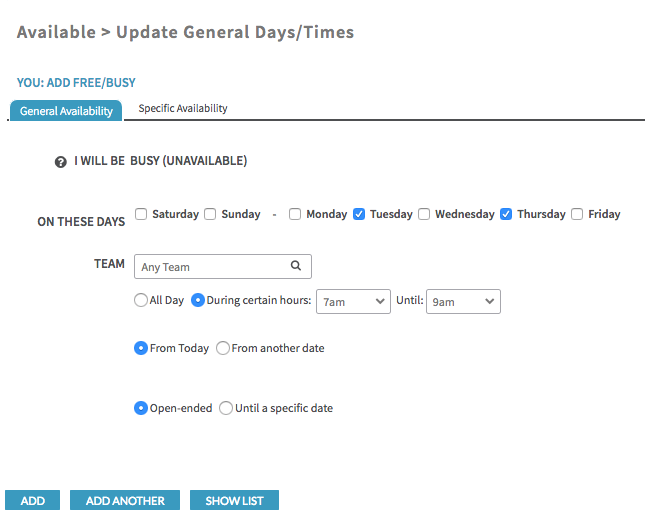
In the screenshot above, it is indicated that the member is busy on Tuesday's and Thursday's between 7am-9am. The dates of the busy times are open ended.
How To Add Specific Availability:
- Go to calendar tab on the navigation bar and click Availability. On the next page, click Add Time.
- To enter specific availability, click the tab "Specific Availability."
- Select one of the following:
- "Available" if the availability being entered is for days the member is available.
- "Busy if the availability being entered is for days the member is unavailable.
- Select one of the following:
- Choose the date
- Select the team you wish to enter this availability for otherwise, Shiftboard will assume it is site wide.
- Select if you'd like this availability to span an entire day or specific hours during that day by clicking the radio button for either "All Day" or "During Specific Hours." If you select "During Specific Hours," enter the start and end time.
- Click Add.