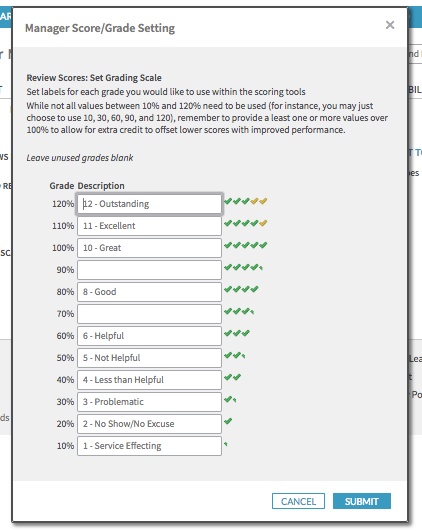Account Scoring
Account Scoring allows Site Administrators and Managers to attach scores to members' accounts in the Shiftboard site. These scores aren't visible to member-level users and a member can never view their own score no matter their permission level within Shiftboard. The Account Scoring tool is often used alongside the Manager Notes tool, but the two can be used independently.
Usage
Scores can be useful for tracking performance at specific shifts and events, or for gathering general impressions from Coordinators and Managers. Shiftboard aggregates all scores and displays the average throughout the site on various screens.
On the People screen, the displayed scores are aggregated from across the entire site, which gives a high-level view of each member's information. Within the team lists, the scores are aggregated from only reviews tied to that specific team. Scores are also available when viewing Manager Notes, some reports, and on Sign-Up lists.
How to Setup Account Scoring
A Site Administrator can set up the account scoring system by clicking on the Settings cog > Application Settings > Manager Notes, then on the Grading Scale option.
The grading scale makes it possible to select which options will appear as available selections when inputting scores. If a description field is left blank, then it will not appear as an option when Managers are entering scores for members.
The text descriptions aren't required to include a number, but it is a good idea to include some kind of recognizable demarcation so that Managers understand the relative values of the scores.
The "Grade" value on the left side of the scale is the value that Shiftboard will use to do the actual calculation. It is included so that values can be attribute appropriately.
Consider using only the values from 10% through 100%, but a few higher values are included in case an organization would like to use them to indicate extra credit or members whose reviews should help offset other negative reviews for some reason.
On the right side of the scale, see how each score will display when looking at individual reviews or when a member possesses that as their total score.