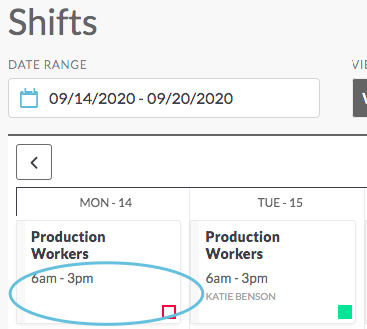Unassign a Shift - Mobile Interface
If a person is assigned to a shift and they need to cancel, they can be unassigned from the shift by their manager. People may also refer to this as “dropping a shift.” This article explains how to unassign a shift.
Remove a Person from an Assigned Shift
Navigate to the calendar (Schedules > Shifts), and then click on an assigned shift that you want to move back to an open status.
Note: The shift will list the person’s name below the shift time, and there will be a green square in the lower right corner indicating that the shift is assigned.

On the Shift Details page, click Unassign:
Note: To reassign the shift to someone else, see Assigning Shifts.
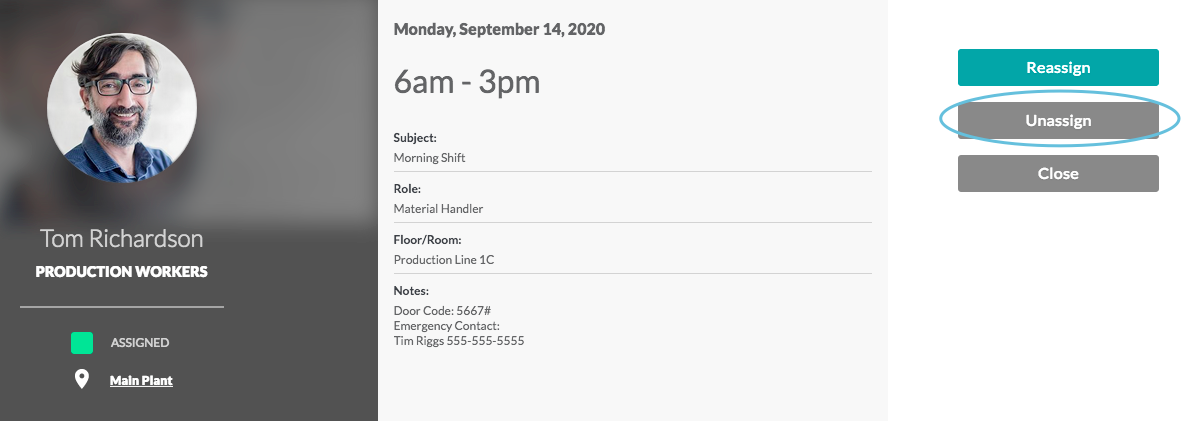
Unassigning a shift means that the person will not cover this shift and the shift will now be in an Open status. When asked, “Are you sure you want to unassign this shift?” Click Unassign:
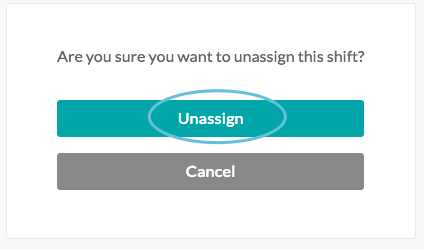
After you click Unassign, you will be returned to the calendar. The person’s name will no longer be listed below the shift time, and the shift status icon will be a white square with red outline indicating the shift is open: