Bulk Tools: Duplicating an Existing Schedule
The Duplicate/Copy-Forward Existing Schedule tool allows Site Administrators and Managers to copy shifts from a period of time and add them to a future date range. Shifts can remain assigned to the same members, unassigned and open for pickups, or a combination based on time off requests and availability. The schedule can also be exported so the scheduling team can review and update the schedule, then upload it to the system.
Duplicate/Copy-Forward Existing Schedule
- Go to Calendar > Schedules > Add > Duplicate/Copy Existing.
- Select the date range to copy the schedule from. Shiftboard allows the choice from one day or up to four weeks.
- Choose the Teams or select All Teams.
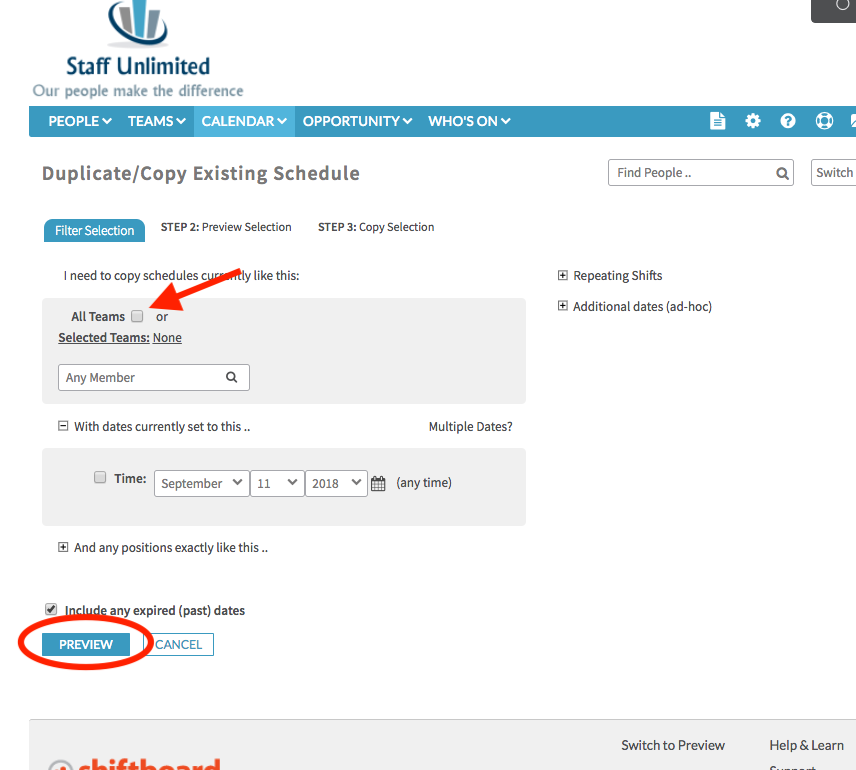
- Check the box to include shifts from past dates if relevant, then select Preview to review the schedule that will be copied.
- After reviewing the shifts to duplicate, click "Next" to proceed:
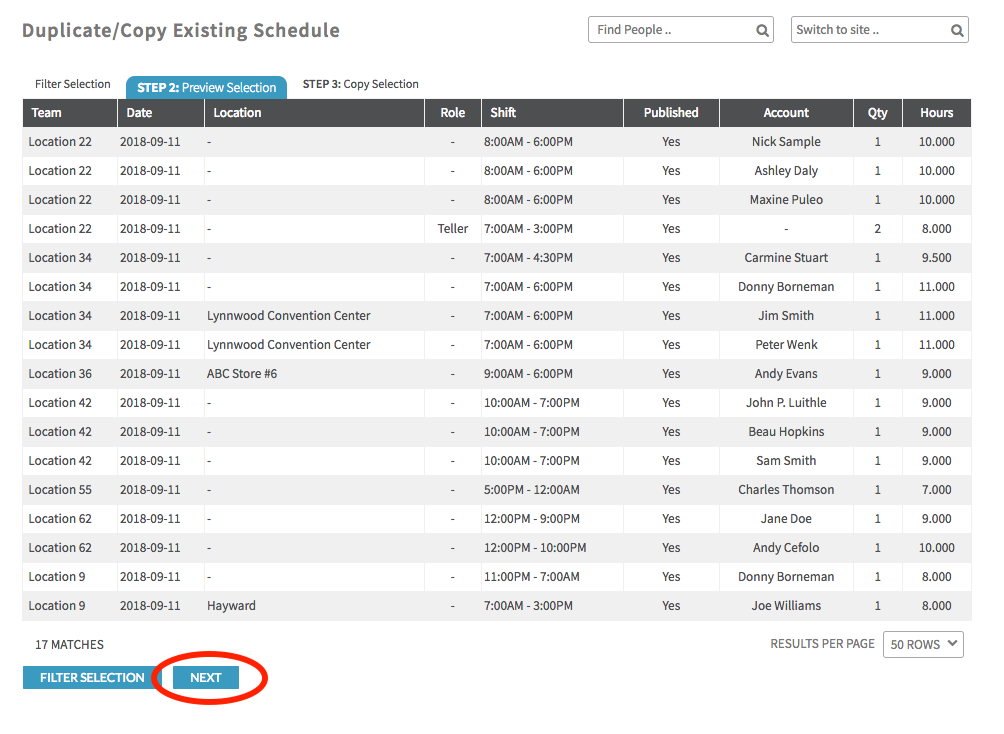
- Choose the future date desired to start copying the shifts. Ensure your start date aligns with the correct day of the week you are copying your schedule from as the system will paste the shifts from the range you copied. For example, if the schedule copied is for five days and begins on Monday, Shiftboard will copy Monday through Friday from the original date range.
- Finally, decide whether the duplicated shifts should be published, preserved, and/or auto-assigned.
- Once everything is correct, click "Yes, Duplicate/Copy Existing Schedule"
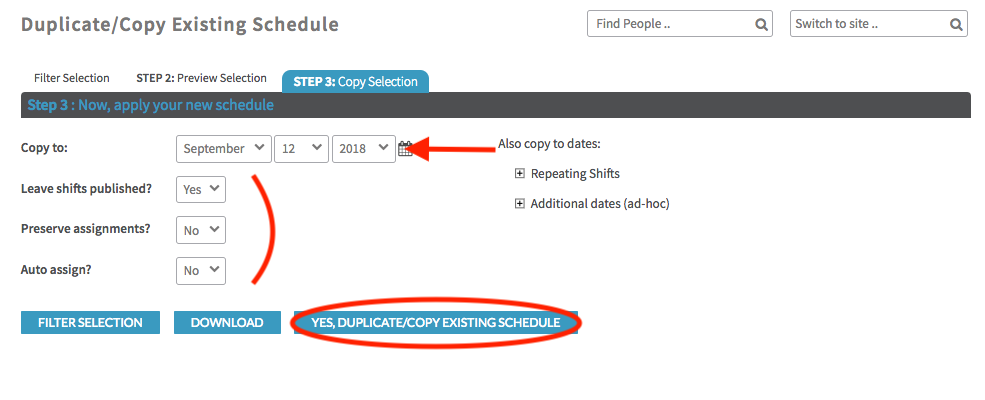
Additional Option
To download the schedule, select Download instead of Yes, Duplicate. This will provide you with a shift upload file that you can review and edit. Once the file is ready, you will upload it into the system.

