Availability - Mobile Interface
You can set general or specific availability. General Availability is used when you have recurring times or days that you are always available or always busy. Specific Availability is used for adding one or more individual dates that you can or cannot work.
Note: The Availability tool allows you to indicate a busy time or an available time, depending on how the Shiftboard site is configured.
Add Availability
- Go to Availability
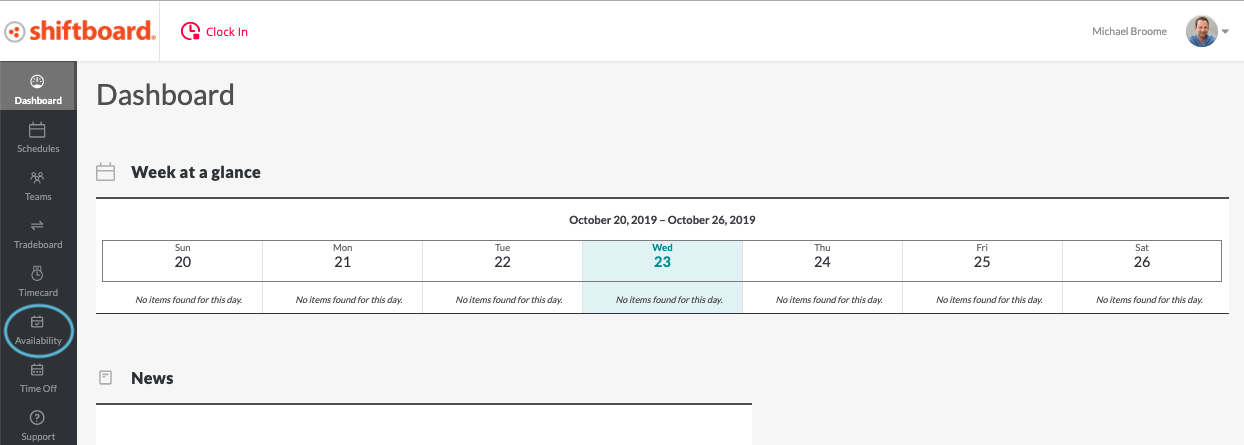
- Select the Plus icon in the bottom right of the screen
- Fill in the information for general or specific availability (or busy times)
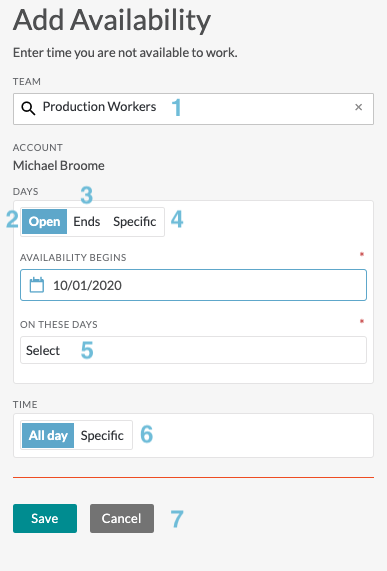
- Team: If you are assigned to multiple teams, use this field to limit this availability to a specific team. Click in the box to select a workgroup from the drop-down list. If no team is selected, then this availability applies across all of your teams. Note: if your workgroup name is not Team, you will see your workgroup name.
- Open: Select when you want your availability to start. Use this option for open ended availability entries with no end date.
- Availability marked as open-ended will remain in the availabilities list until removed by the user (or a manager).
- Ends: Use this option to enter a specific start and end time for your availability. Availability marked with a specific end date will be automatically removed from the availabilities list after that date has passed.
- Specific: Allows you to choose specific dates that you are busy/available (see How to add specific availability section below).
- On These Days: Select the day or days of the week that you are available or busy.
- Time: Allows you to indicate that you are free/busy either All Day or during Specific Hours.
- Action buttons:
- Save: Saves and adds this availability to the availabilities list.
- Cancel: Information entered into this form is removed and not saved.

