Updating Contact Information
Everyone in Shiftboard has a member account with many components. Depending on the permissions and tools enabled in the Shiftboard site, a member's account may have different tools or options available for use. Members can access their account by clicking on their name or on the "My Account" option.
Every account includes the Contact Info tab, pictured below. Nearly all Shiftboard sites will include all of the pictured fields in the "Basic" and "Mail & Telephone" section, but if any of these items are missing or locked (grayed out) a member will need to contact their Site Administrator in order to update the fields.
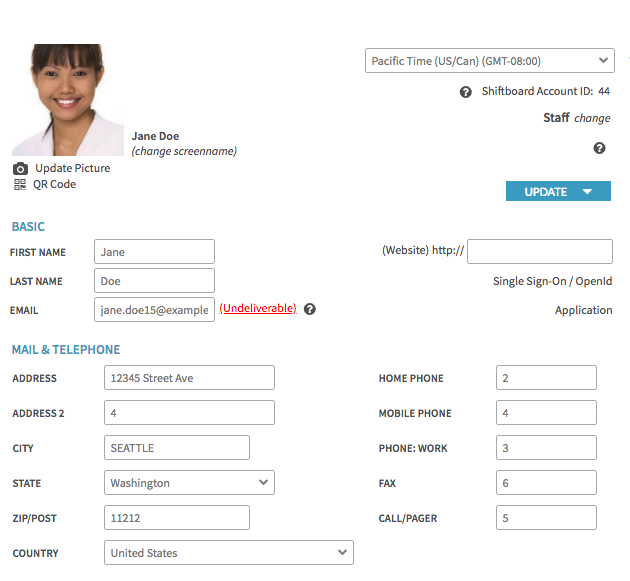
Making Updates
Members can change information simply by adding or replacing the existing information in the accessible fields. Once finished making edits, click the "Update" button to save them.
Uploading a Picture
The Shiftboard site may give the option to upload a picture as shown here. Beneath the current picture, click the "Update Picture" link to select an image from a computer to use.
Pictures must be in standard image formats, like .jpg, .gif, or .png. Members cannot use animated images or videos for their picture.
Notes about Pictures
If a picture isn't square or is particularly large, Shiftboard will automatically center it and crop it to match the display area. Members can click on a picture to see the original as it was uploaded.
If the displayed image is centered unusually or clipping part of the image, try cropping the image and uploading it again with the desired part to display in the center of the image. The display area is 110 px by 110 px, so a picture smaller than that may be stretched out of focus, while a larger picture will be compressed or cropped. Most organizations encourage members to use a headshot for their picture, but there may be special requirements that an organization would like you to use. Shiftboard's terms of use prohibit using obscene images for a member picture.
Screen Name
By default, a member's screen name will be their first and last name. Members can change their screen name by clicking the "Change Screen Name" link. An organization may have policies in place about changing a member screen name.
Other Areas of an Account
On this screen, a member can also update their password, add time off requests, access a personal calendar, or access other tools. Members can also access other areas of their account, such as Profile, Teams, Availability, Resume/Documents, Notifications, or other areas, depending on the tools enabled in the Shiftboard site.

