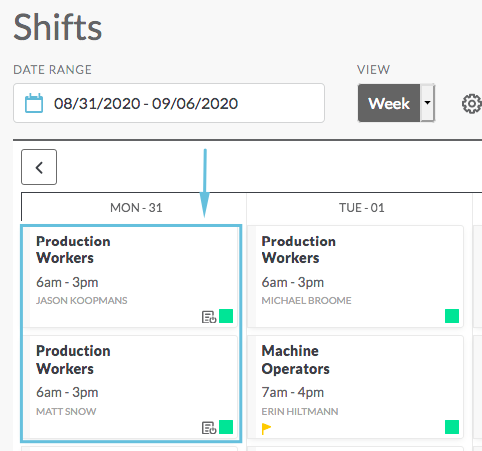Managing Sign-Up Lists - Mobile Interface
As shifts are created, they can be designated to include a sign-up list for workers to add their name to lists of shifts they want to work. The manager can then use the sign-up list to determine who shifts are assigned to. This article covers managing sign-ups lists for managers and schedulers.
See Add Shifts for creating shifts for sign-up.
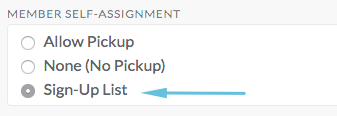
Assign Shifts from a Sign-up List
When you are ready to fill a shift or multiple positions on the same shift, you can select one or more people from the sign-up list.
From the calendar, click the shift you want to assign:
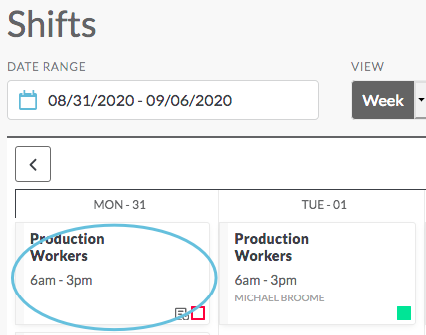
Note: Shifts with multiple positions will be indicated below the shift time:
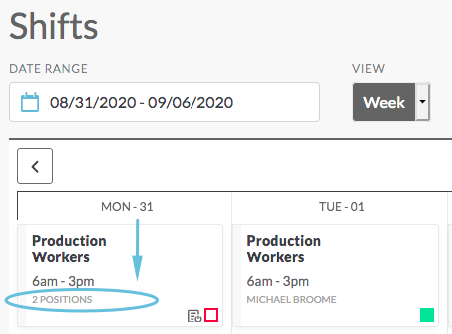
From the Shift Details page, click Sign-Up List, then click Manage Sign-Up List on the next page:
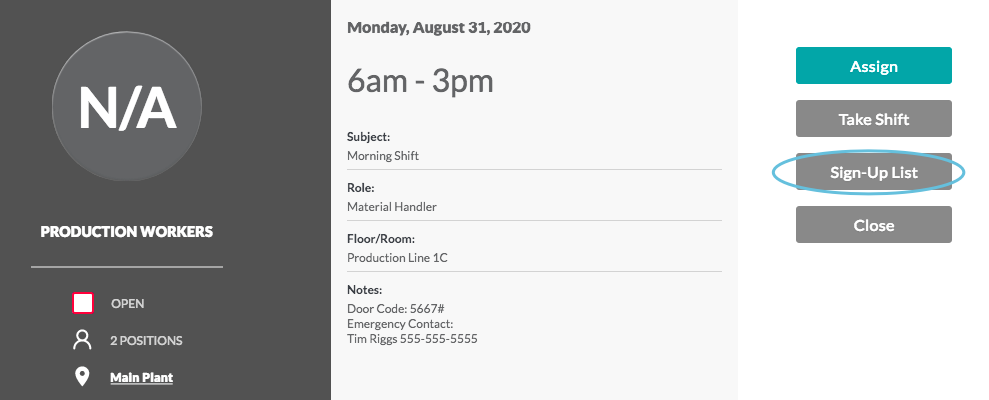
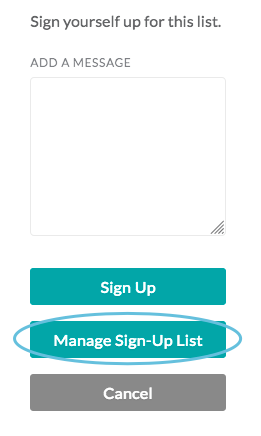
On the Shift Sign Up List page, pick a person or multiple people to assign to the shift by clicking the box next to their name(s):
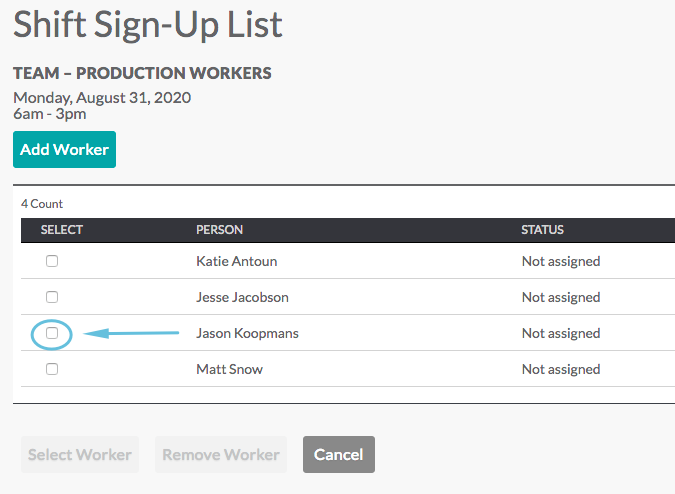
Click Select Worker:
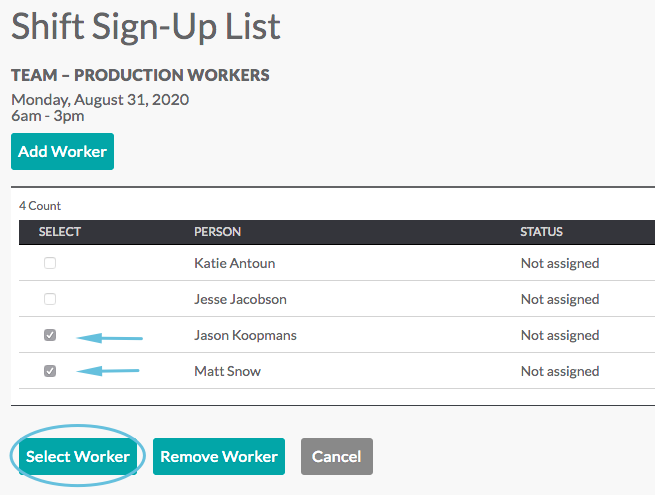
The Edit Shift page opens, and indicates the number of positions that have been assigned. The names of the people you assigned are already selected in the scrollable list of names. Click Publish to assign and publish the shift:
Choose whether you want to notify the people that they have been assigned to the shift. Add a message (optional), then click Publish:
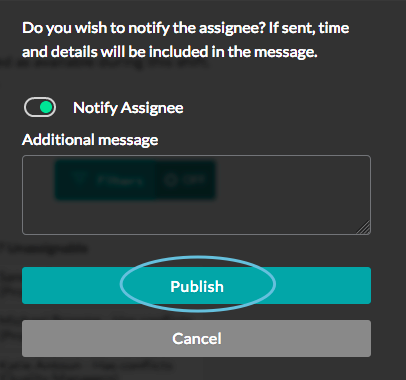
You are returned to the Shift Details page for one of the people that you selected. Click Close to return to the calendar:
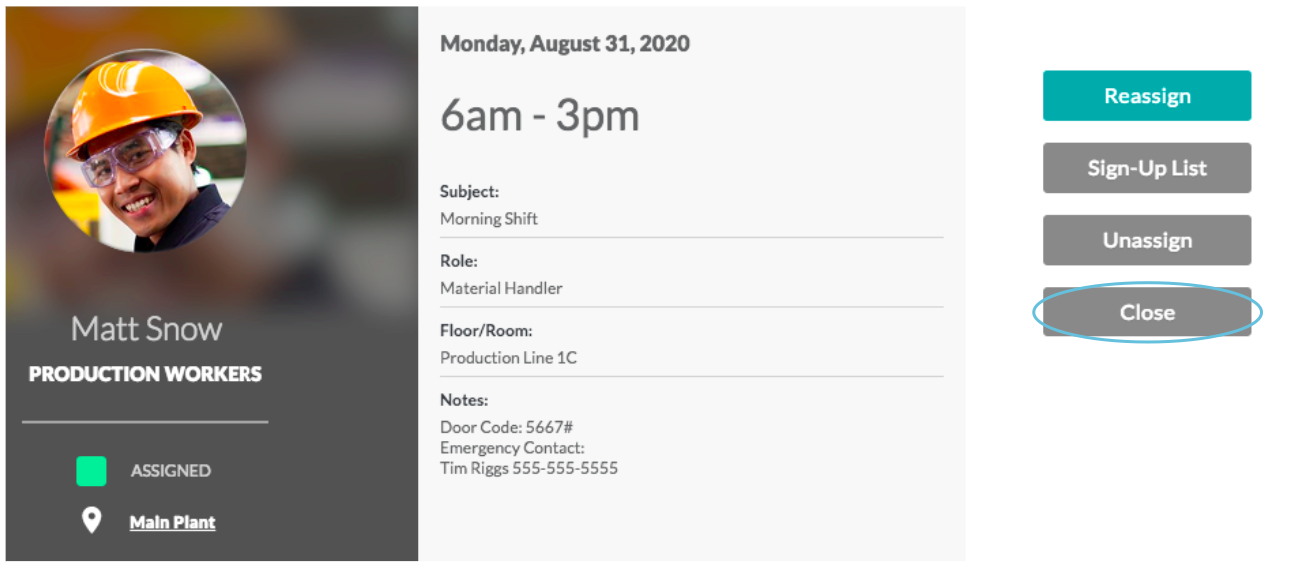
The shift shows up on the calendar as being assigned to the person/people you selected: