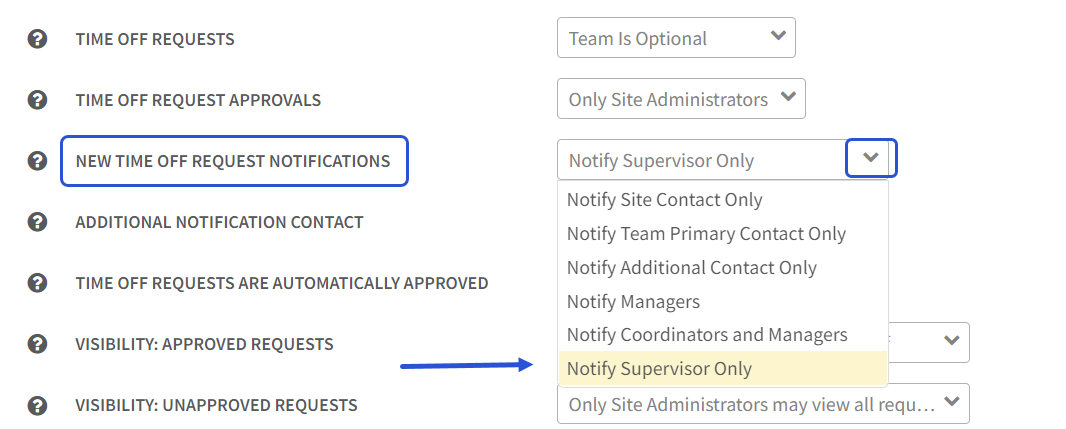Supervisors
Supervisors are a supplemental role organizations can use outside of workgroups. Utilizing supervisors allows your organization to add additional permission controls, time-off request visibility, and enhances scheduling data consumption in the calendar and reporting.
Enabling Supervisors
- Go to Settings > General Settings
- Select Track and Filter Lists and update Track Supervisors to Yes
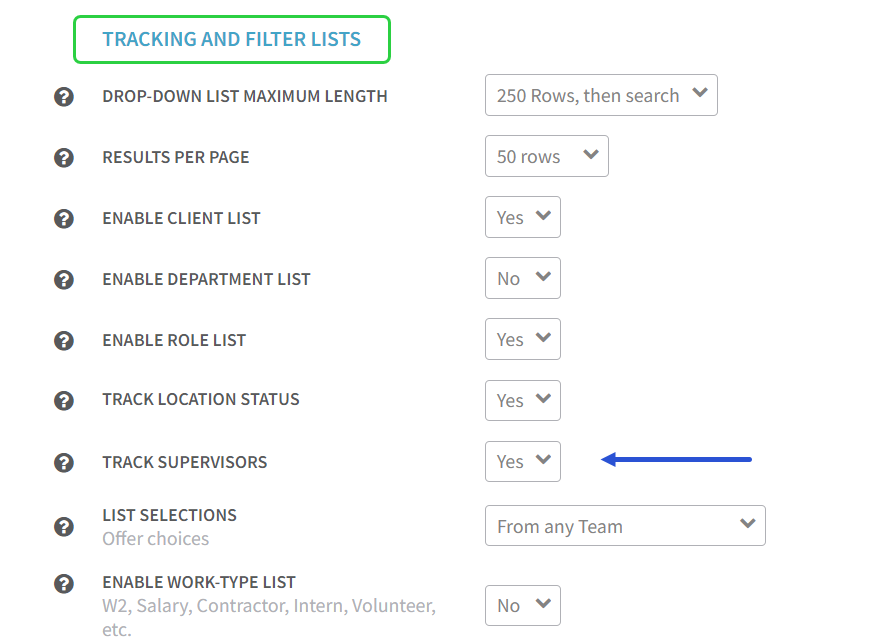
- Next, go to List Settings > Supervisors
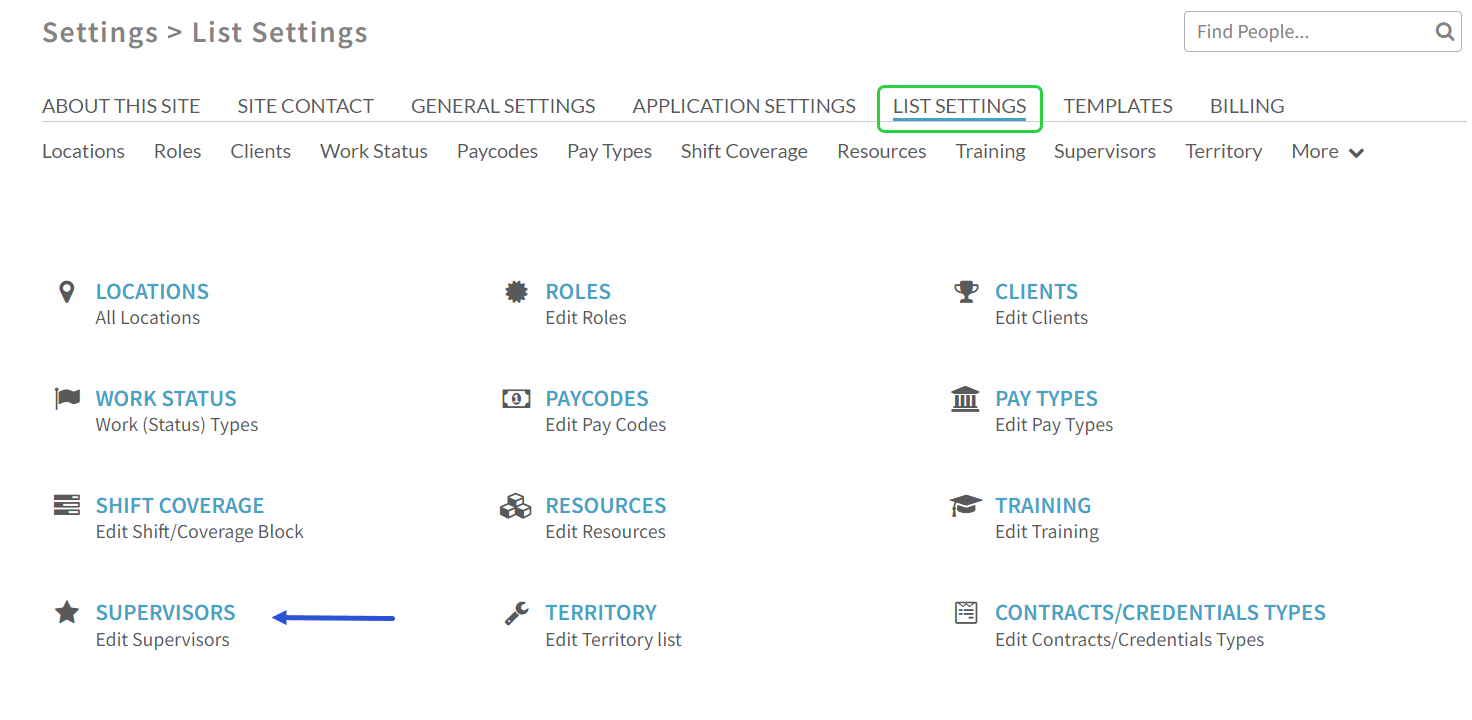
- Select the member who will be a supervisor and select Add Supervisor
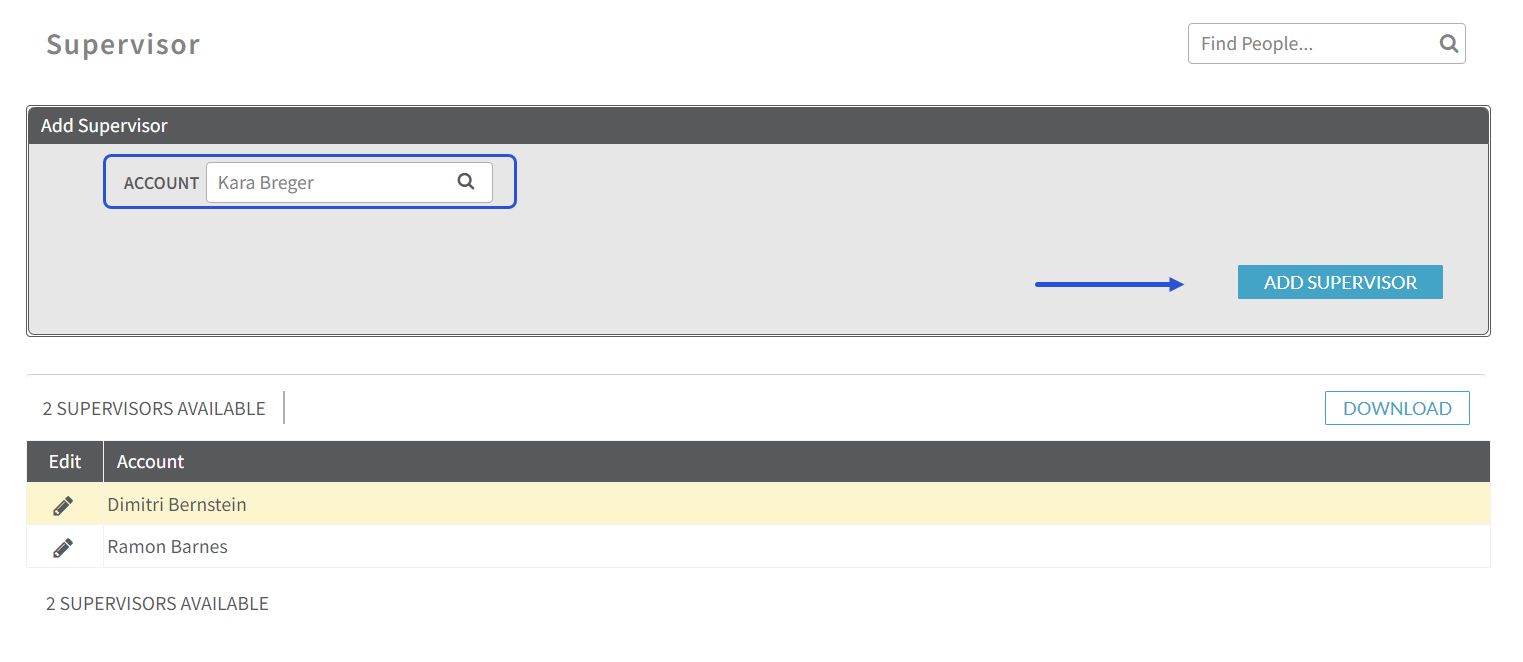
Assigning a Supervisor
Supervisors can be assigned to each member individually or in bulk.
Individual Assignment
- Go to People > All Accounts
- Search for the member
- Select Add next to Supervisor from the member's
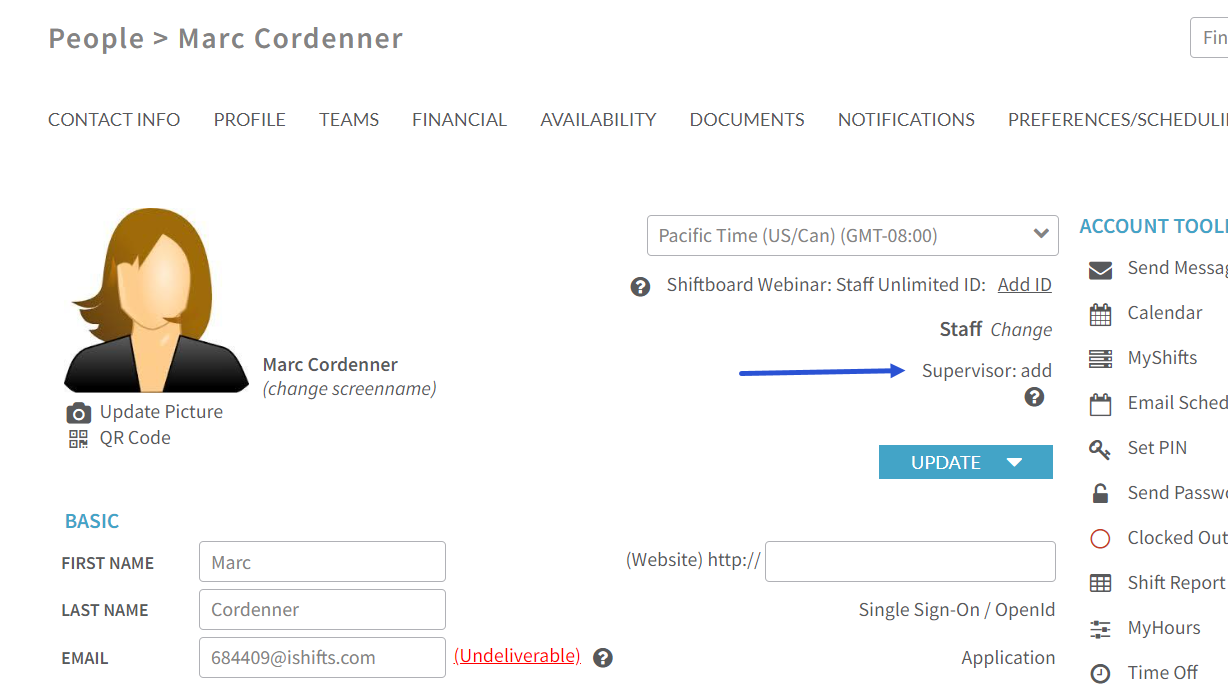
- Select the Supervisor and click update
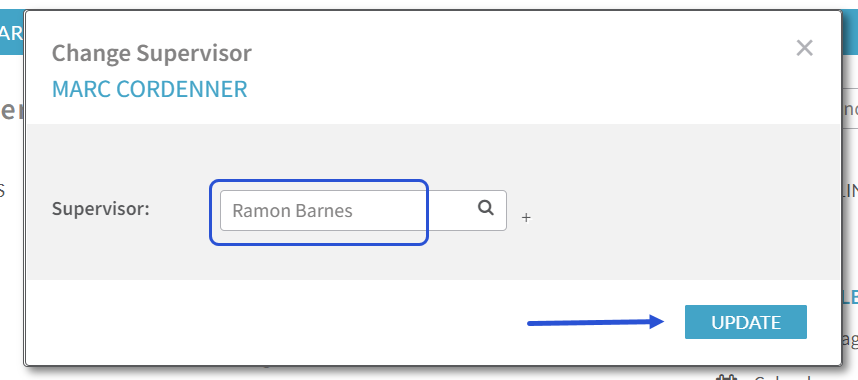
Supervisor Assignment in Bulk
Supervisors can be added to multiple employees in bulk through an Account Upload Template. Please reach out to Customer Support for the template and next steps.
Time Off Requests
Time-off requests can be sent to the applicable supervisors rather than to all managers and coordinators of the member's workgroup.
Please note: in order for the supervisor to view applicable time off requests, they must be a coordinator or manager of the workgroup the member is associated with. The correct permissions must also be set for visibility and approval for coordinators or managers per your organization's requirements.
To send notifications to supervisors, go to Settings > Application Settings > Time Off. Update the New Time Off Request Notifications to Notify Supervisors Only: