Welcome Letters
The Welcome Letter feature provides members with the information that they need to log in to Shiftboard. The letter will automatically contain a link to the site, the email they should use to log in (the same one that the letter is sent to), and a temporary password. If the person has already changed their password and the welcome letter is sent again, there will be a link to initiate the Forgot Password process rather than a temporary password.
Sending the Welcome Letter
Shiftboard provides three options for sending welcome letters to members.
Send Letter by Member Account
Shiftboard makes it easy to send a welcome letter to a specific member. This is especially useful when adding a new member to the site.
- Go to the member's account
- Click Contact Info tab
- Select Welcome Letter under the Management section
- Once selected, choose from the options to Cancel, Edit, or Send. Editing the message makes it possible to change the body of the letter.
If a welcome letter has been sent to this member before, there will also be an option for Show History located at the bottom left of the screen. This will reveal how many times a letter has been sent to a member.
Send Letter through Registration
If a member is applying through the organization's registration page, Shiftboard provides the option to approve the member's registration and send out a welcome letter at the same time.
- Go to People > Registration
- Check the boxes of the members to approve for registration
- Click Send Welcome to send the letter to selected members
Send Letter by Bulk/Mass Send
There are times when new members are added to the site and the option to send a welcome letter was skipped. Or, in some cases, Managers and Site Administrators prefer to send the letter to a specific group such as team, profile type, etc. and will want to do it all at once. To send a welcome letter in bulk:
- Go to Settings > Management Tools
- Click Welcome Letter and choose Bulk/Mass Send Welcome Letter
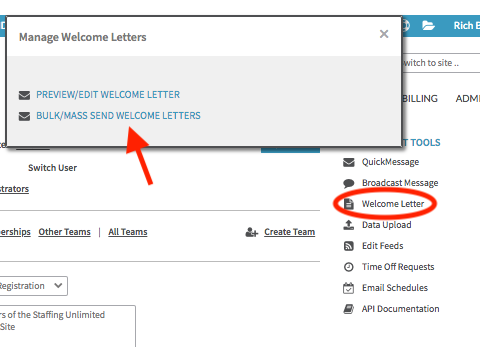
- On the next screen, choose from the selection criteria to determine which members should get the message.
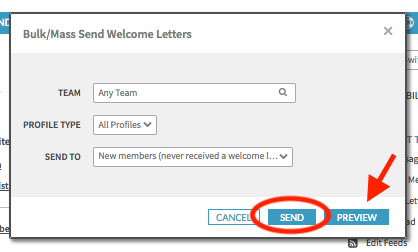
- Fill in the drop-down menus as needed (team, profile type, send to).
- To review and make edits to the letter click Preview. When ready to send the Welcome Letter click Send.
Preview/Edit Welcome Letter
The body of the welcome letter can be permanently edited before sending to members. This can be done for all areas of the Shiftboard site. Once edited, the changes will be saved whether the letter sends from a member account, or the Bulk/Mass Send screen. To edit a welcome letter:
- Go to Settings > Management Tools
- Click Welcome Letter > Preview/Edit Welcome Letter and select edit to make changes before sending
- After making edits click Update. To see what the letter looks like before sending it to members, click Send To Me.
- To save the letter click Ok
To learn more about the editable areas of the welcome letter, follow the number in the image to the corresponding explanation below.
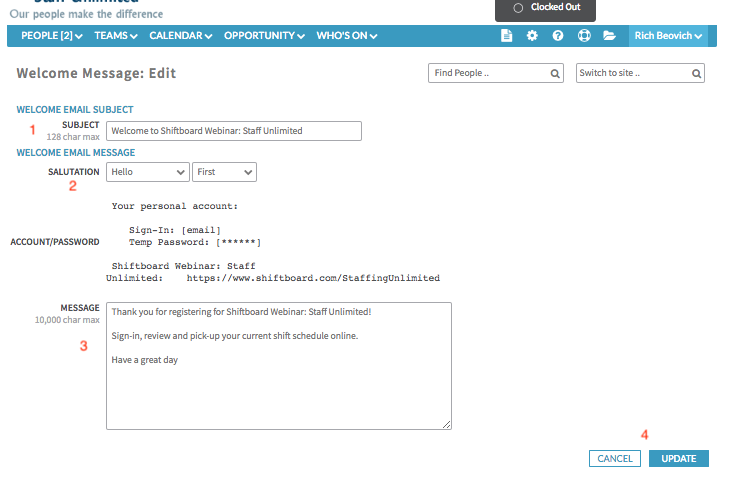
- Subject--An area to change the title of the letter
- Salutation--Change the greeting of the letter
- Message--Body of the letter where members will be welcomed to the site and Shiftboard
- Cancel or Update--Cancels or saves changes to the welcome letter

