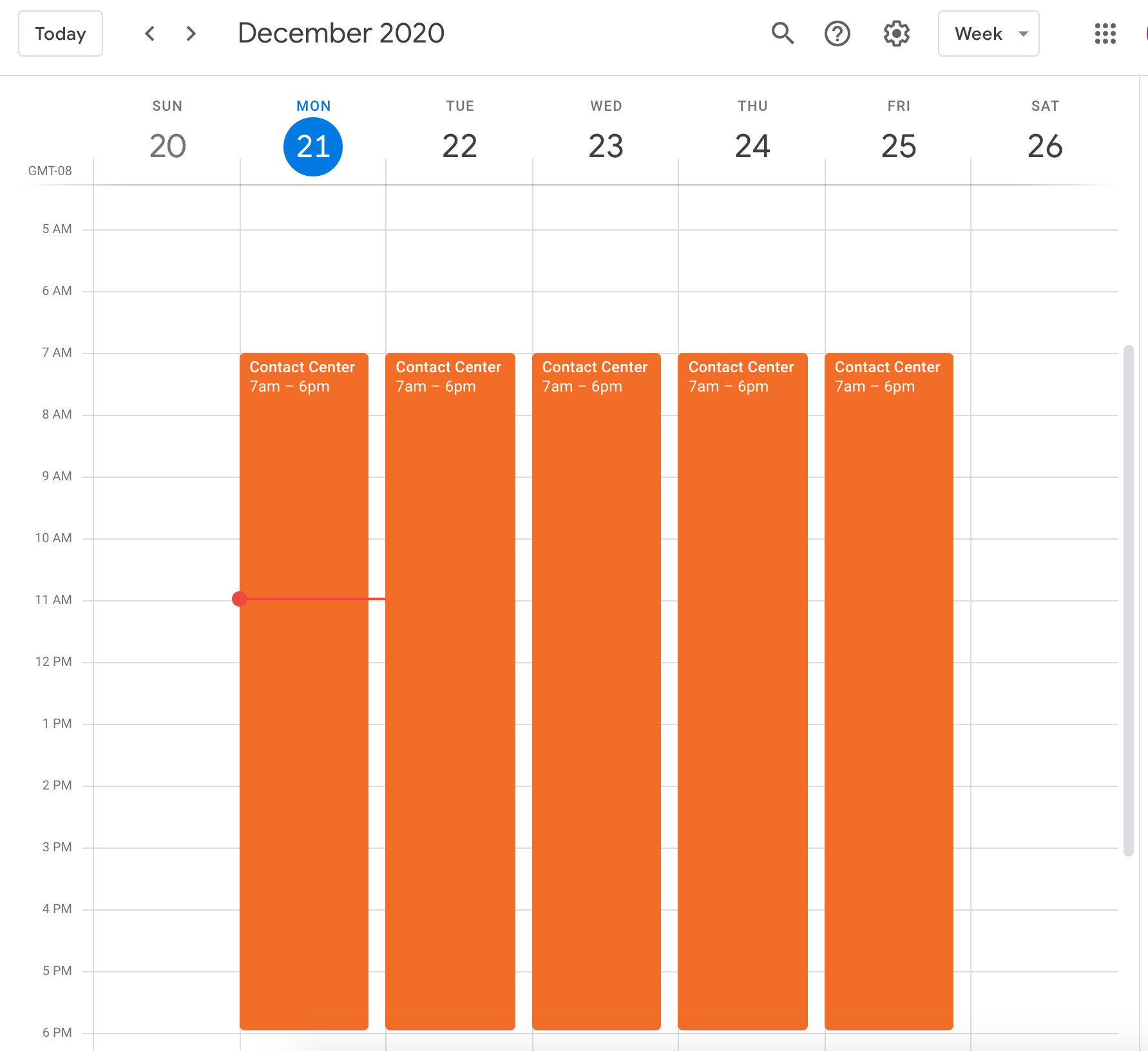How to Sync Shifts with External Calendars
What is calendar syncing?
Many end-users would like to see their scheduled shifts on their personal calendars in addition to their ScheduleFlex Calendar. Thankfully, this is quick and easy within ScheduleFlex.
Please note: Only your assigned shifts will appear after the calendars are synced, unassigned shifts will not appear on your calendar. If you are a manager, you will not see your worker's shifts, you will only see shifts you are assigned to.
It should also be noted that calendar sync schedules are based on the third-party calendar being used. Because of this, we cannot guarantee those calendars will be up to date and will always direct Members to check their ScheduleFlex Calendar.
How to:
1. To get started, workers will need to first log in to their account and open the desktop version of their site.
Caledar Sync is not avaible on the Mobile/Member site. If you are unable to access the desktop site, you will need to contact your Primary Site Contact or Manager.
2. Next, open the calendar, and click the small icon in the upper right of the schedule that looks like a calendar.
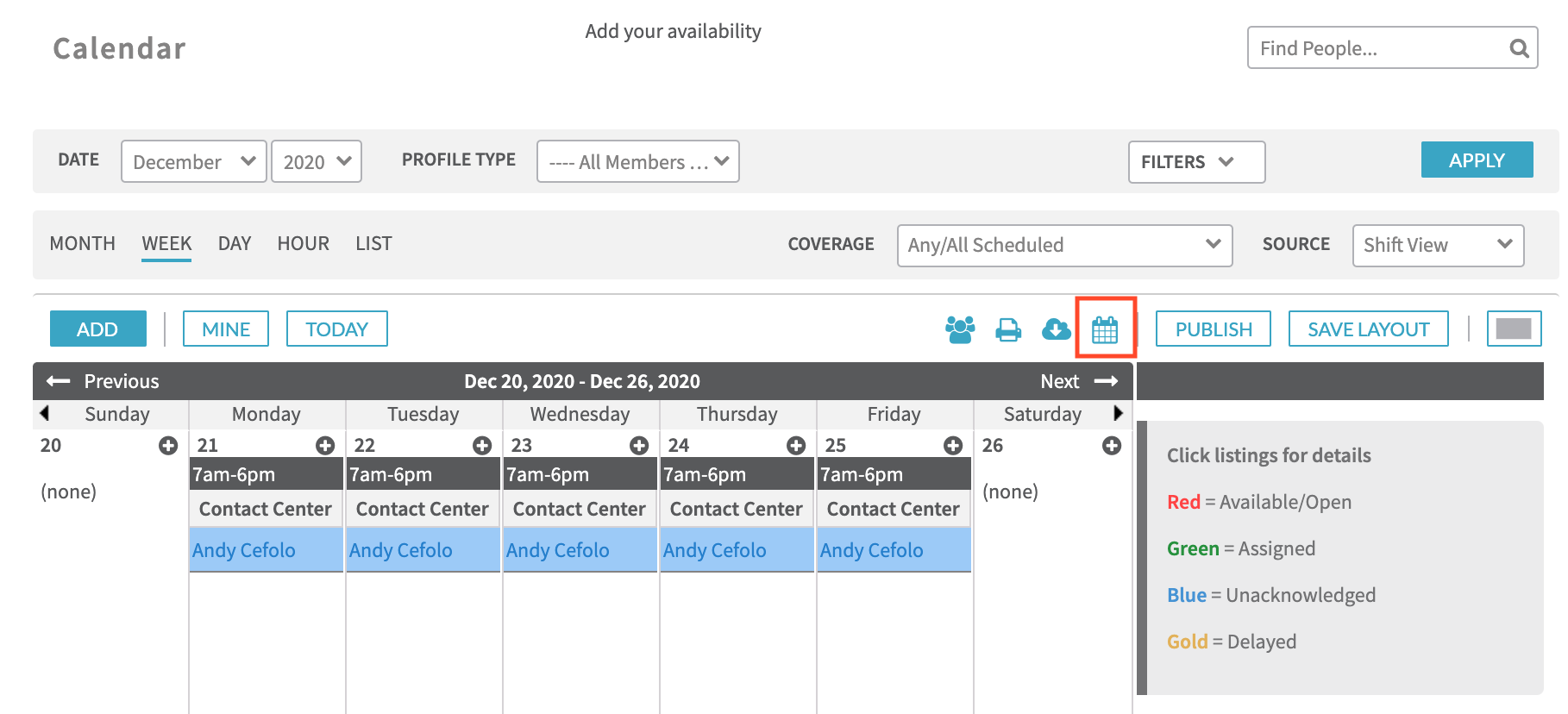
3. This will open the following window, where workers can choose to sync their schedule with Google Calendar, Outlook, iCal, or to copy and paste the calendar link into the calendar tool that they use at home.
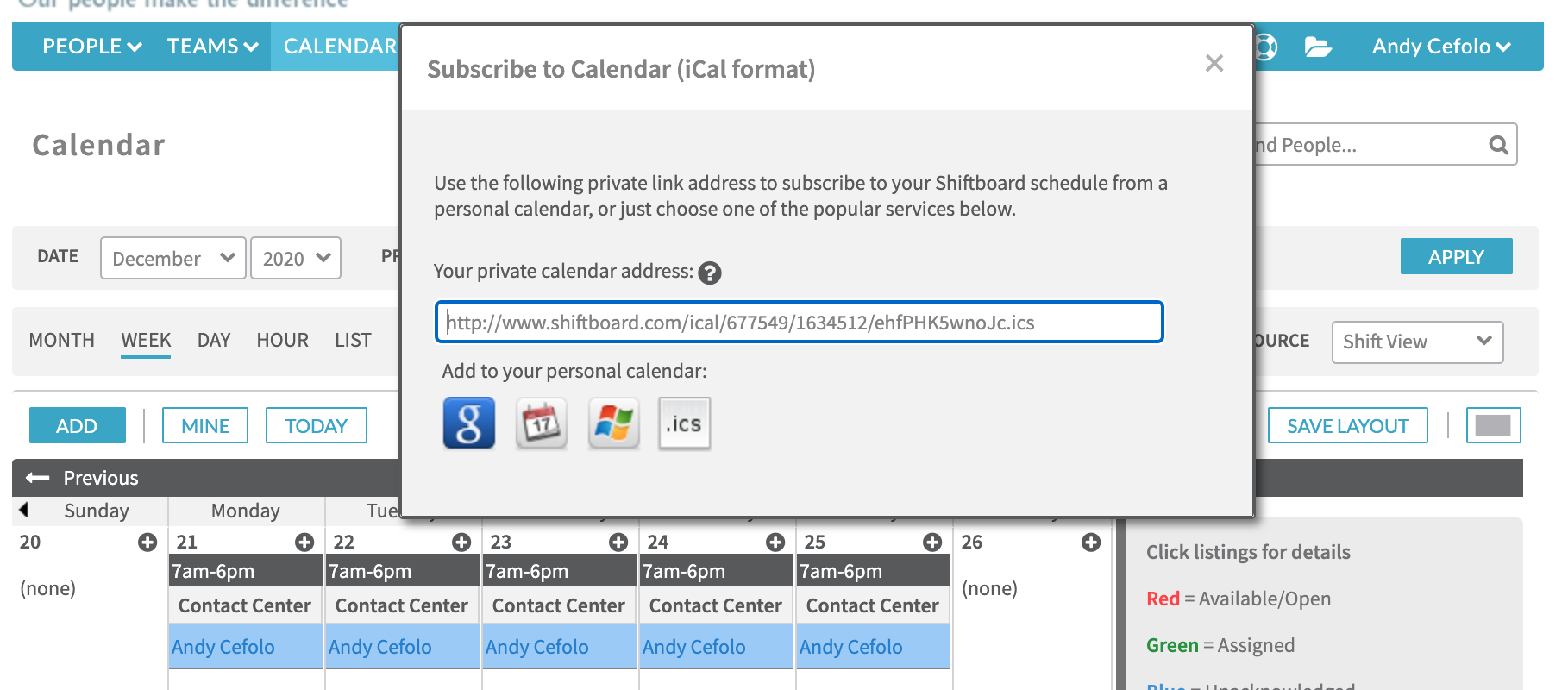
4. Once finished, workers will see their shifts appear on their personal calendar.