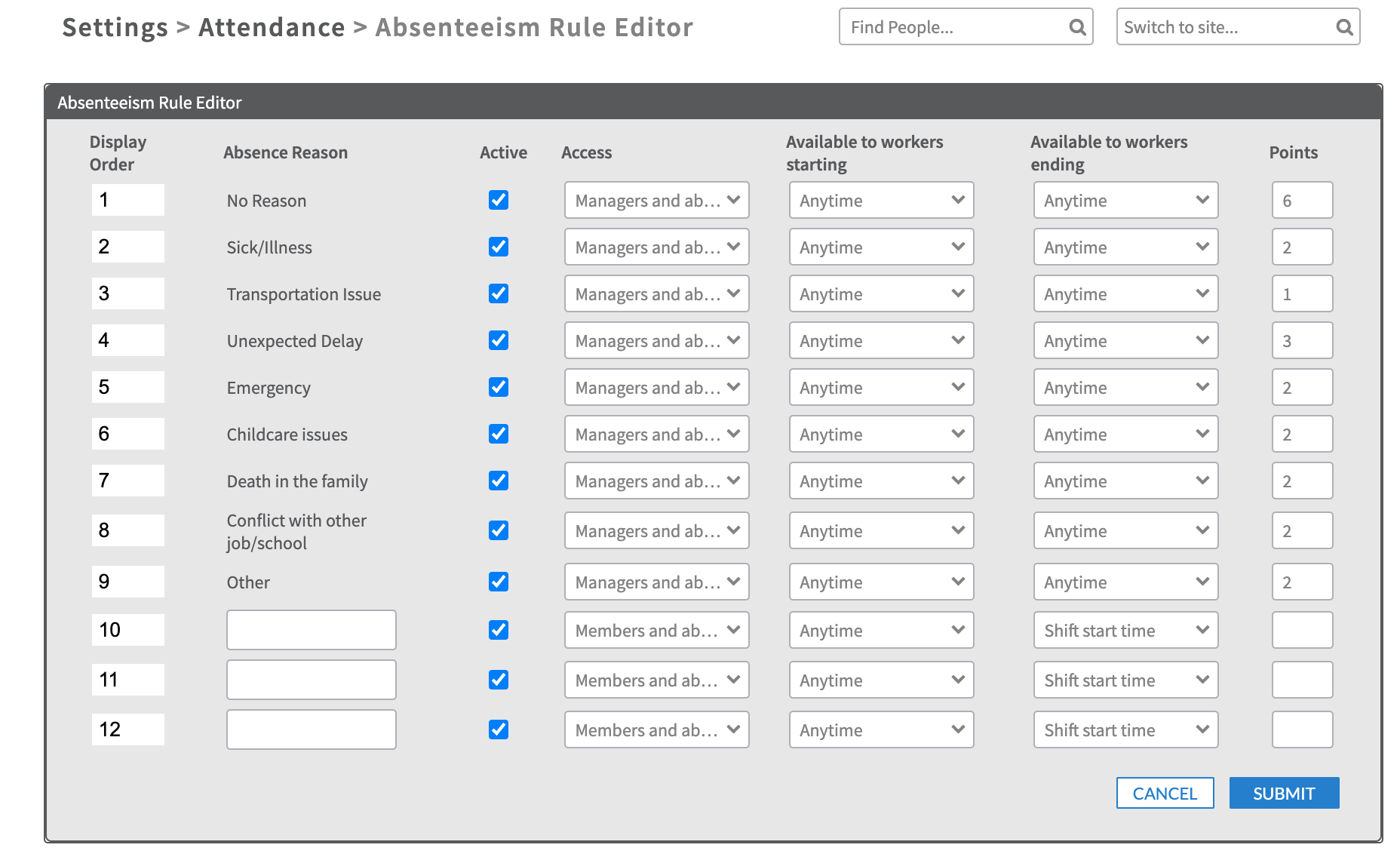Attendance Points – Admin Settings
Points are an optional add-on to the Attendance tool, which allows you manage an attendance policy directly in ScheduleFlex when you assign point values to the absence reasons in the site. These values are tracked as part of the specified reason and accumulate as a member calls out or is marked absent from shifts. When an employee has reached the maximum allowed points for a site they will be automatically notified. Additionally, you are able to have points expire or include negative points based on your attendance policy.
The Attendance reporting has all of the information included making it easy to manage completely in ScheduleFlex.
Attendance Settings:
The settings to control your site's Attendance Points can be found in your Application Settings, under the Attendance section. If you do not see the Attendance Module as a site administrator, or if after selecting this section you do not see the 'Use Attendance Points' option, please contact our support team to ask about turning this tool on.
Once you have navigated to the Attendance settings, you will see the below options at the top of the list of options.
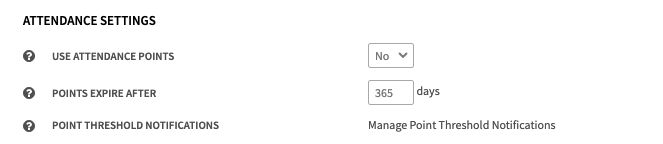
Use Attendance Points - Turn this setting to 'Yes' to enable attendance points for your site.
Points Expire After - This setting determines how long points will be used to calculate a member's overall score before they expire. After this time has passed, the points will no longer negatively impact their score.
- Please note that this refers to the time after the date of the shift the member missed, not the time after the attendance reason is updated.
Point Threshold Notifications - These settings allow warnings to be sent out to users informing them that a person has exceeded your organization's Point threshold. Multiple thresholds can be enabled for progressive warnings (eg: Verbal Warning, Written Warning).
Next, you will find your organization's current list of Absence, and Arrive Late/Leave Early reasons. To the right of each reason, you will see the number of points associated with each reason.
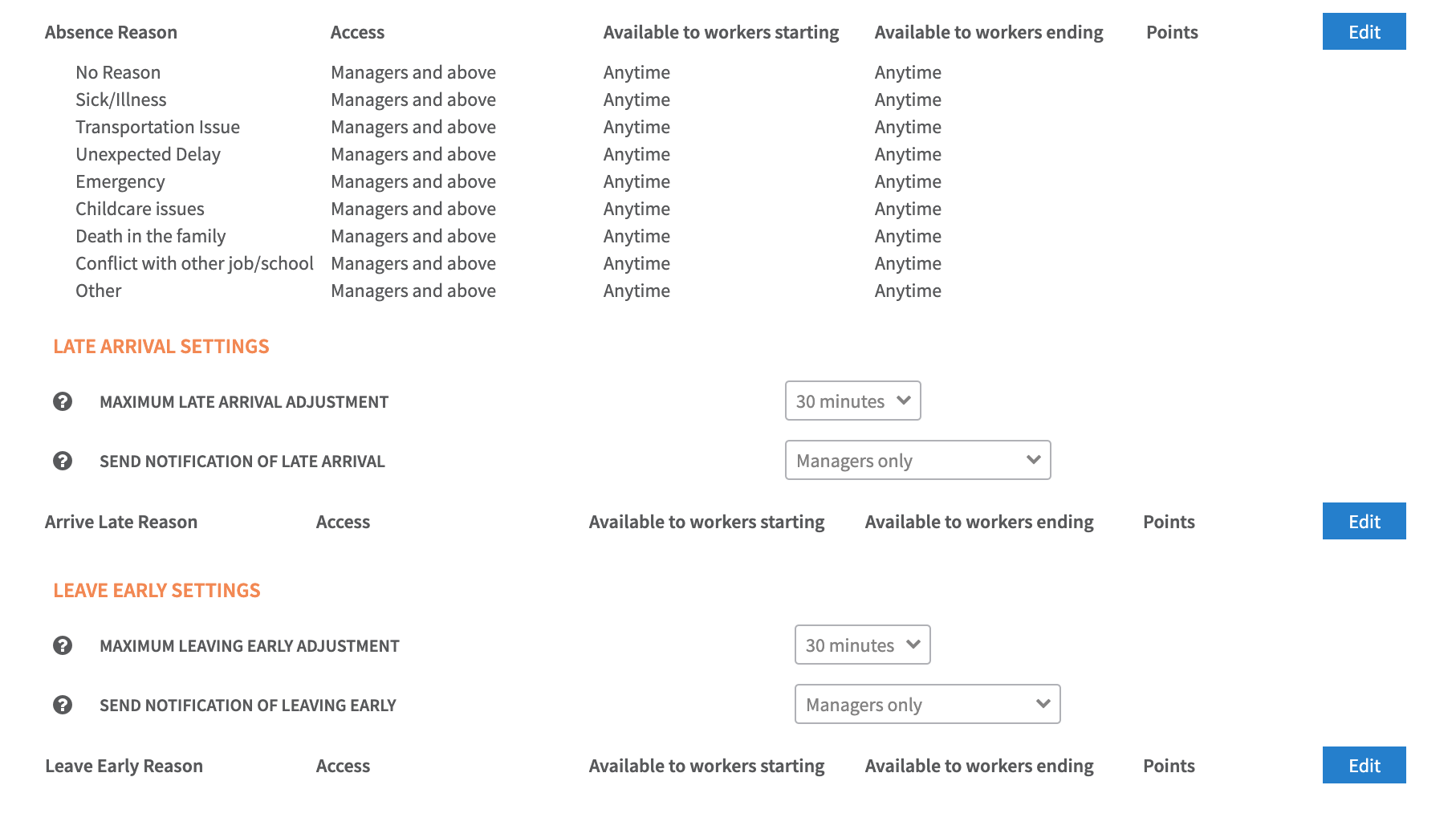
Then if you click 'Edit' in any of these sections, you will be brought to the same 'Absenteeism Rule Editor' tool where you maintain your site's list of reasons. To the right of each reason, you are able to enter the numerical value you'd like to use to add that number of points to a user's account when this reason is associated with their shifts. Point can be whole numbers or decimals i.e. 1 or 1.5. If you are making changes to your points, make sure to click 'Submit' when you are done to save your changes.