Pick Up A Shift
When a user's schedule becomes available, the manager will send out a notification indicating the shifts on the calendar are ready for pick up. Users will have the ability to choose which shifts they want to work. A notification will be sent to the manager and the shift will appear on their calendar once the shift has been picked up.
How to Pick Up a Shift:
- Log in and navigate to the Calendar tab > Schedules.
- Go to the middle right of the screen and select Shift View in the Source drop-down list.
- Shifts available for pick up will appear in red.
- Select a shift you are interested in working and select "Take this Shift"
- On the following page review the shift and click Yes, Confirm This Time.
- Once confirmed, the shift will appear green on the calendar indicating the shift has been picked up.
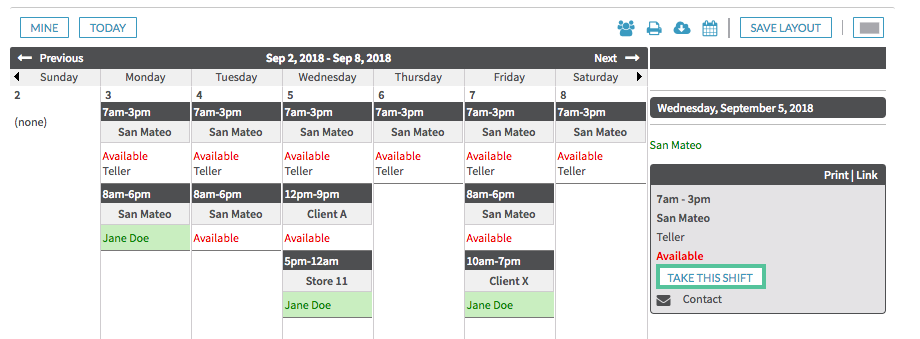
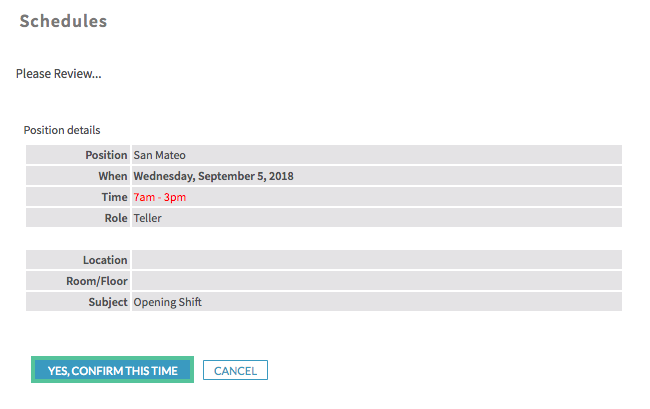
Not all sites give users the ability to pick up shifts, so depending on your set up, you may not have this option available and you will want to reach out to your Manager for more information.

