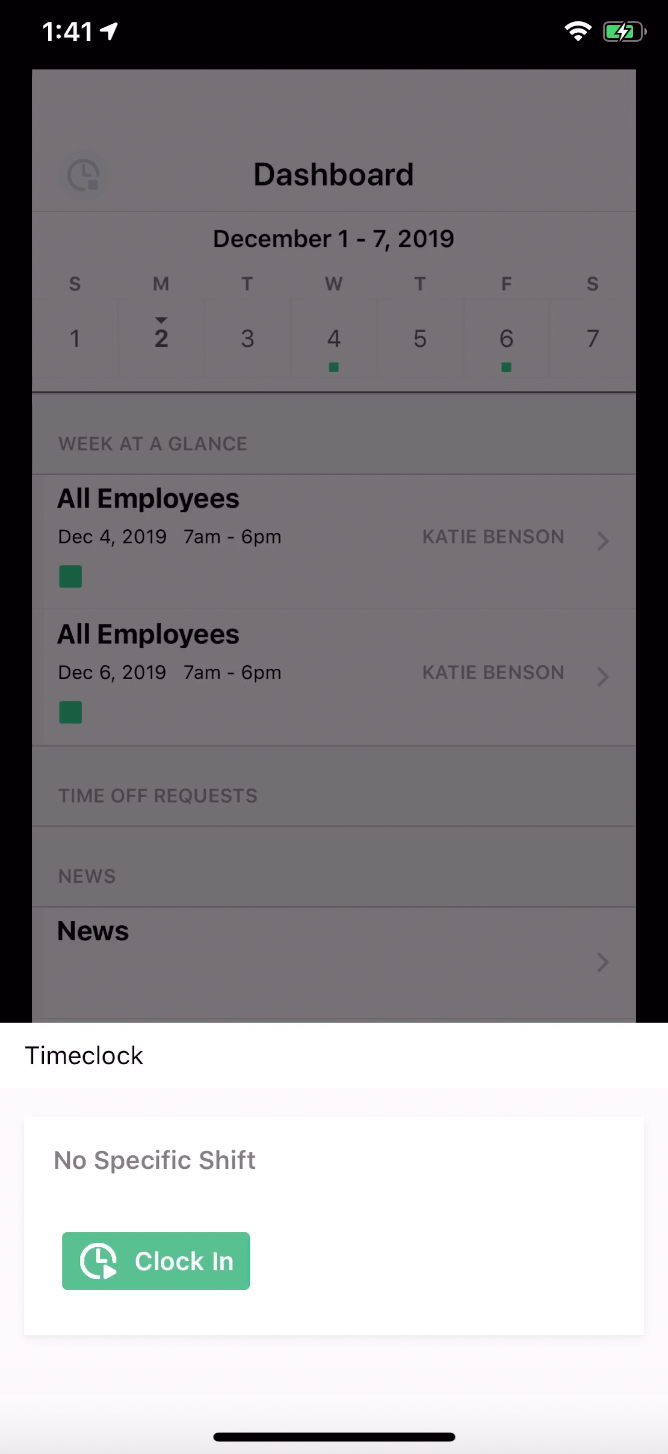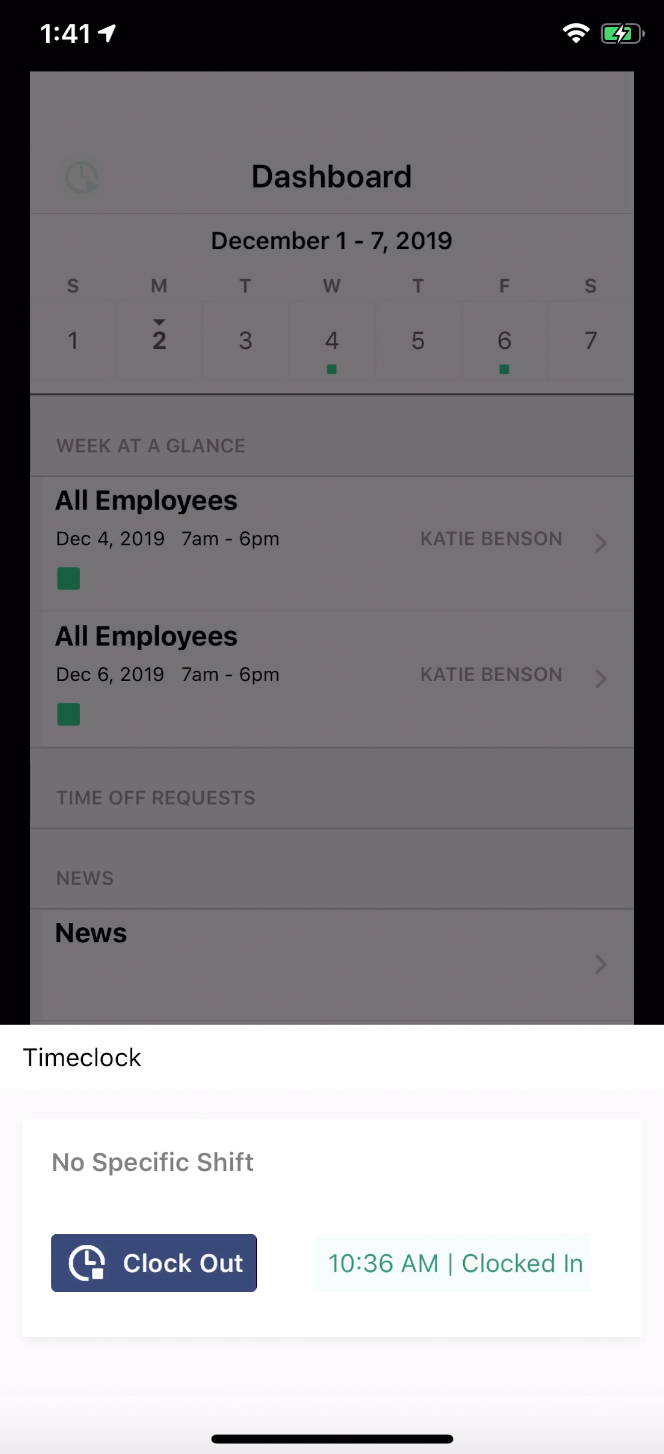iOS Mobile App
Shiftboard's iOS app allows staff members to view and manage their schedules, enter availability and time off request, and clock in and out directly from their mobile device.
To download the app, look on the iTunes App Store and search for ScheduleFlex by Shiftboard.
Profile
Members can easily update profile settings such as notification preferences and passwords by selecting the three dots and selecting your name.
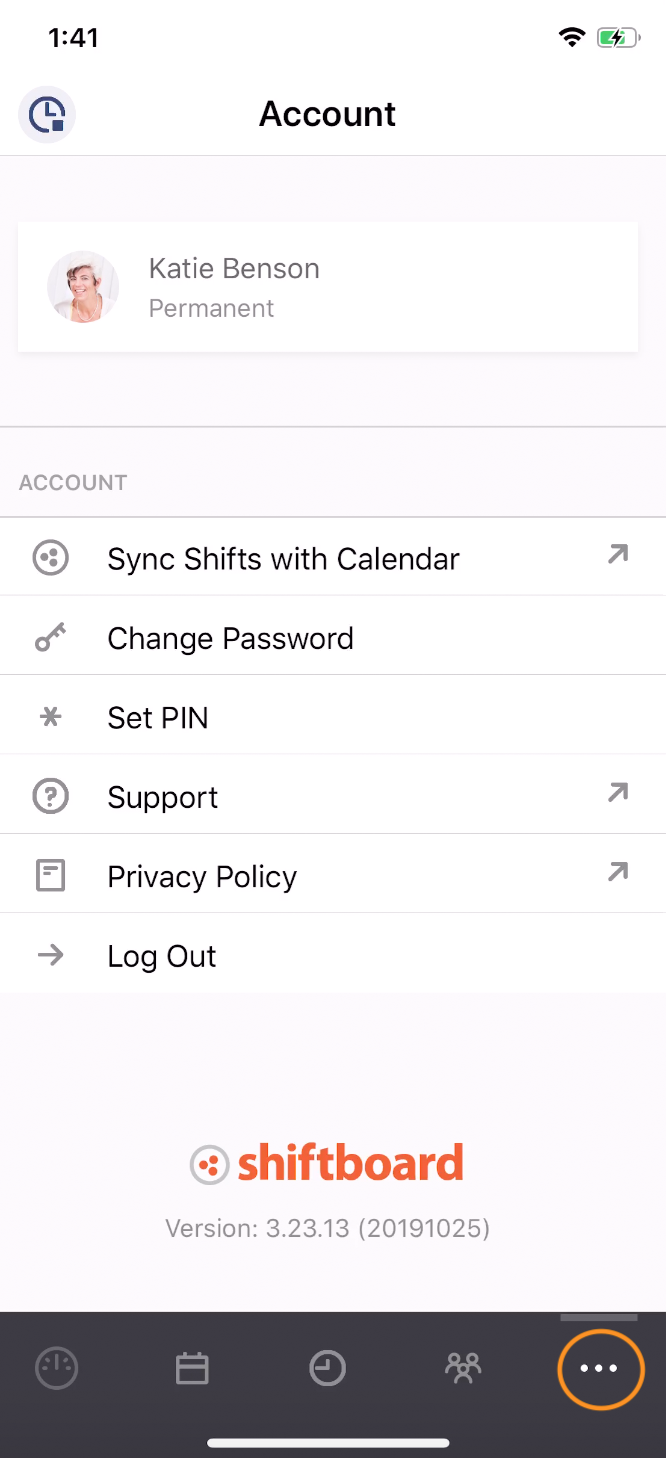
Navigation
To navigate through the app, members can utilize the bottom navigation menu. Members can view team information, check their schedule, and manage account details. The options may vary based on your company's configuration of the system.
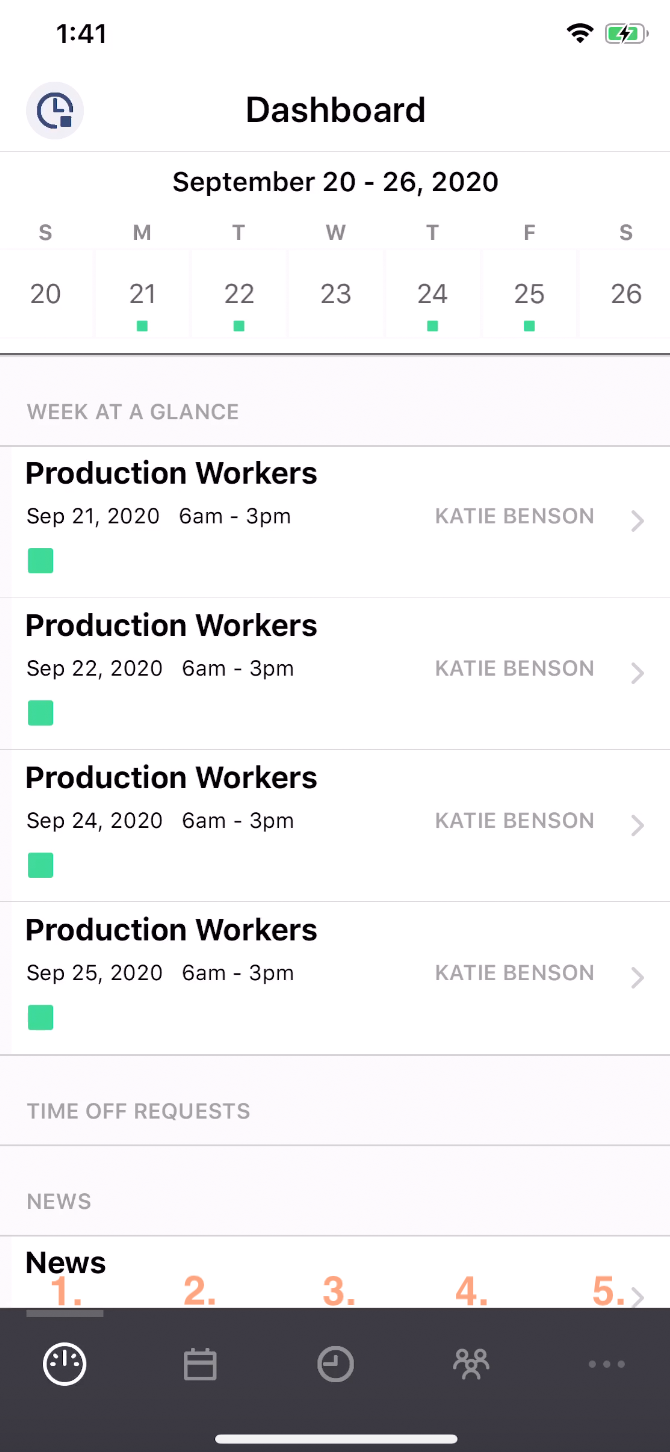
- Dashboard displays shifts for the current week as well as a link to the site News.
- Schedule shows assigned shifts and open shifts available for pickup or sign-up.
- Time allows members to view and submit new timecards, time off, or availability.
- Teams displays the workgroups you are a member of. (Teams may have a different name.)
- Other - the three dots will take you to your Account page where you can edit your contact information, reset your password, or sync your shifts with your iCal calendar.
Calendar
Members can use the app calendar the same as they would on a desktop. When viewing the calendar, the color coded icons under the dates indicate the shift type. Members can filter the types of shifts they want to view. For example, if a member only wants to see available shifts, they can select the filter icon at the top right corner of their screen. The filters allow the member to view all shifts, assigned shifts, confirmed shifts, available shifts, traded shifts, and time-off dates. They can also filter by team information.
Selecting the shift will reveal additional details of that shift. Members can view the team, time, date, and more. If there is a location attached to the shift, members have the ability to select the location to open the address in their map application and get directions if needed.
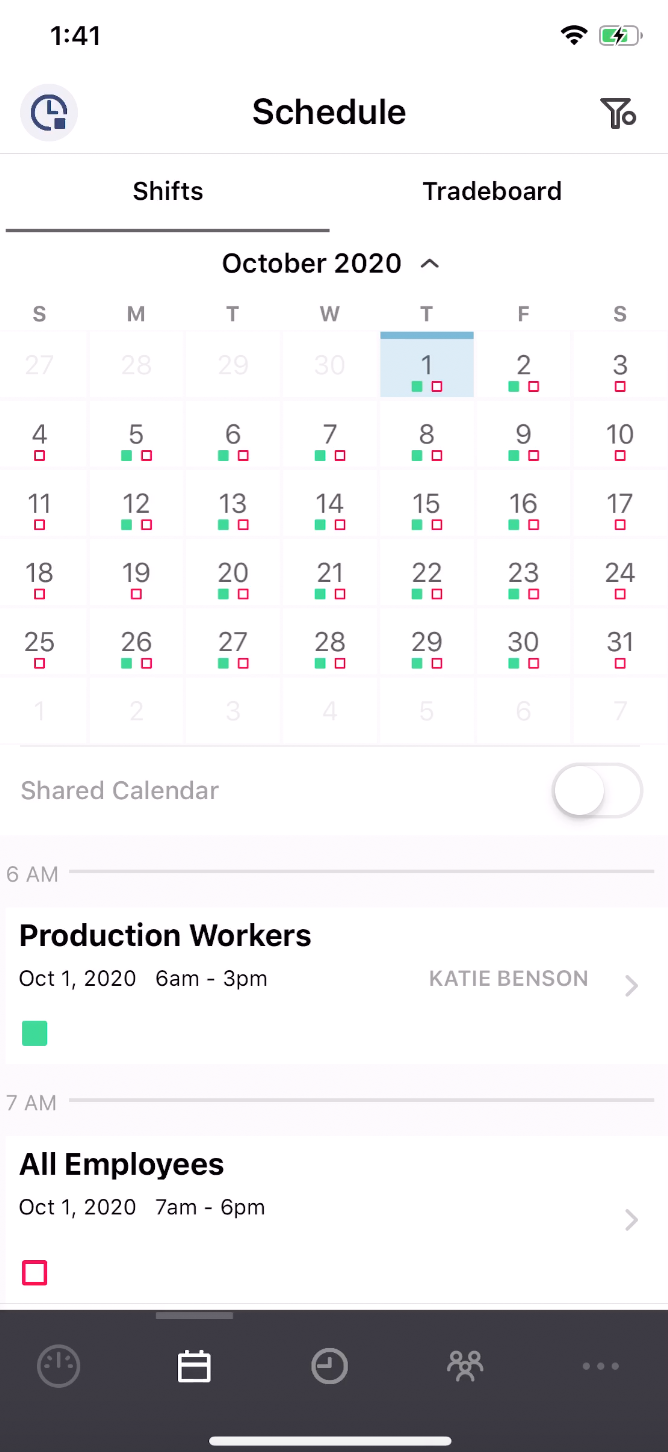
Time Clock
If an organization enabled the Time Clock tool, members can use the app to clock in and out for their shift.
To utilize the Time Clock, simply select the clock icon in the top left corner of the application.